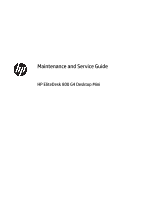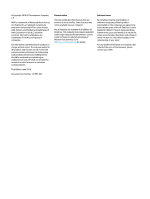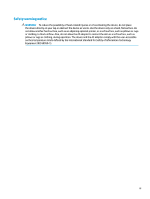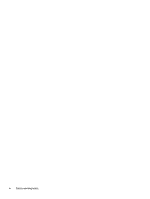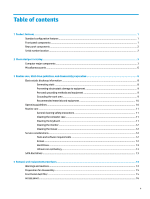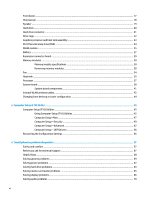HP EliteDesk 800 95W G4 Maintenance and Service Guide
HP EliteDesk 800 95W G4 Manual
 |
View all HP EliteDesk 800 95W G4 manuals
Add to My Manuals
Save this manual to your list of manuals |
HP EliteDesk 800 95W G4 manual content summary:
- HP EliteDesk 800 95W G4 | Maintenance and Service Guide - Page 1
Maintenance and Service Guide HP EliteDesk 800 G4 Desktop Mini - HP EliteDesk 800 95W G4 | Maintenance and Service Guide - Page 2
such products and services. Nothing herein should be construed as constituting an additional warranty. HP shall not be liable for technical or editorial errors or omissions contained herein. First Edition: June 2018 Document Part Number: L21594-001 Product notice This user guide describes features - HP EliteDesk 800 95W G4 | Maintenance and Service Guide - Page 3
Safety warning notice WARNING! To reduce the possibility of heat-related injuries or of overheating the device, do not place the device directly on your lap or obstruct the device air vents. Use the device only on a hard, flat surface. Do not allow another hard surface, such as an adjoining optional - HP EliteDesk 800 95W G4 | Maintenance and Service Guide - Page 4
iv Safety warning notice - HP EliteDesk 800 95W G4 | Maintenance and Service Guide - Page 5
cleaning safety precautions 11 Cleaning the computer case ...11 Cleaning the keyboard ...11 Cleaning the monitor ...12 Cleaning the mouse ...12 Service considerations ...12 Tools and software requirements ...12 Screws ...12 Hard Drives ...13 Lithium coin cell battery ...13 SATA hard drives ...13 - HP EliteDesk 800 95W G4 | Maintenance and Service Guide - Page 6
antenna cables ...42 Changing from desktop to tower configuration 44 5 Computer Troubleshooting without diagnostics ...57 Safety and comfort ...57 Before you call for technical support ...57 Helpful hints ...58 Solving general problems ...59 Solving power problems ...62 Solving hard drive problems - HP EliteDesk 800 95W G4 | Maintenance and Service Guide - Page 7
Windows by product name or number (select products only) ...93 Installing HP PC Hardware Diagnostics Windows 93 Using HP PC Hardware Diagnostics UEFI ...93 Starting HP PC Hardware Diagnostics UEFI 94 Downloading HP PC Hardware Diagnostics UEFI to a USB flash drive 94 Downloading the latest - HP EliteDesk 800 95W G4 | Maintenance and Service Guide - Page 8
Appendix B Statement of memory volatility ...99 Nonvolatile memory usage ...101 Questions and answers ...103 Using HP Sure Start (select models only) ...104 Appendix C Specifications ...105 Index ...106 viii - HP EliteDesk 800 95W G4 | Maintenance and Service Guide - Page 9
NOTE: This computer model can be used in a tower orientation or a desktop orientation. The tower stand is sold separately. Front panel components Item Icon 1 when the power is on. If it is flashing red, there is a problem with the computer and the main storage LED is displaying a diagnostic code. - HP EliteDesk 800 95W G4 | Maintenance and Service Guide - Page 10
has a unique serial number and a product ID number that are located on the exterior of the computer. Keep these numbers available for use when contacting support for assistance. 2 Chapter 1 Product features - HP EliteDesk 800 95W G4 | Maintenance and Service Guide - Page 11
improves and changes product parts. For complete and current information on supported parts for your computer, go to http://partsurfer.hp.com, select your country or region, and then follow the on-screen instructions. Computer major components Item Description (1) Access panel (2) Front bezel - HP EliteDesk 800 95W G4 | Maintenance and Service Guide - Page 12
Item (7) (8) (9) (10) (11) (12) Description HDMI option board DisplayPort option board VGA option board Solid-state drives, NVMe, M.2 2280/2230, PCIe 1 TB, TLC 512-GB, TLC 512-GB 256-GB, TLC 256-GB, self-encrypting drive, TLC Optane memory module, 16-GB Memory module (SODIMM, DDR4-2666 or DDR4-2400 - HP EliteDesk 800 95W G4 | Maintenance and Service Guide - Page 13
Pentium G5400 Intel Pentium G5400T Intel Celeron G4900 Intel Celeron G4900T (18) System board (includes replacement thermal material) For use in models with 95W processors For use in models with 65W processors For use in models with 35W processors (19) Antenna cable, wireless (20) Stand - HP EliteDesk 800 95W G4 | Maintenance and Service Guide - Page 14
Miscellaneous parts Description AC adapter 150 W, APFC 90 W, APFC 65 W, nPFC EPS bracket Dual VESA sleeve Display cable, DVI HP USB-Type C to USB Type-A Hub Adapters USB Type-C to USB 3.0 USB-C to DisplayPort DisplayPort to DVI USB to serial port DisplayPort To HDMI 2.0 Keyboard - HP EliteDesk 800 95W G4 | Maintenance and Service Guide - Page 15
Description USB, premium USB, antimicrobial USB, hardened USB, heath care, wired Power cord Miscellaneous parts 7 - HP EliteDesk 800 95W G4 | Maintenance and Service Guide - Page 16
described in this chapter is essential for proper service. CAUTION: When the computer is plugged into 7,000 V 5,000 V These are then multi-packaged inside plastic tubes, trays, or Styrofoam. 40% 15,000 V 5,000 V 800 V 700 V 4,000 V 5,000 V 20,000 V 11,000 V 10% 35,000 V 12,000 V 6,000 V - HP EliteDesk 800 95W G4 | Maintenance and Service Guide - Page 17
when fixtures must directly contact dissipative surfaces. ● Keep work area free of nonconductive materials such as ordinary plastic assembly aids and Styrofoam. ● Use field service tools, such as cutters, screwdrivers, and vacuums, that are conductive. Electrostatic discharge information 9 - HP EliteDesk 800 95W G4 | Maintenance and Service Guide - Page 18
table or floor mats with hard tie to ground ● Field service kits ● Static awareness labels ● Wrist straps and footwear straps the keyboard, with the keyboard feet down, directly against the front of the desktop unit as this also restricts airflow. ● Occasionally clean the air vents on all - HP EliteDesk 800 95W G4 | Maintenance and Service Guide - Page 19
● Never cover the ventilation slots on the monitor with any type of material. ● Install or enable power management functions of the operating system or other software, including sleep states. Routine care General cleaning safety precautions 1. Never use solvents or flammable solutions to clean the - HP EliteDesk 800 95W G4 | Maintenance and Service Guide - Page 20
the disassembly and assembly of the computer. Tools and software requirements To service the computer, you need the following: ● Torx T-15 screwdriver ● is used during the reassembly process, it can damage the unit. HP strongly recommends that all screws removed during disassembly be kept with the - HP EliteDesk 800 95W G4 | Maintenance and Service Guide - Page 21
replacement chapter for the chassis you are working on in this guide for instructions on the replacement procedures. WARNING! This computer contains a lithium disposal, please use the public collection system or return them to HP, their authorized partners, or their agents. SATA hard drives Serial - HP EliteDesk 800 95W G4 | Maintenance and Service Guide - Page 22
for proper service. After guide are available on all computers. NOTE: HP continually improves and changes product parts. For complete and current information on supported parts for your computer, go to http://partsurfer.hp.com, select your country or region, and then follow the on-screen instructions - HP EliteDesk 800 95W G4 | Maintenance and Service Guide - Page 23
Preparation for disassembly See Routine care, SATA drive guidelines, and disassembly preparation on page 8 for initial safety procedures. 1. Remove/disengage any security devices that prohibit opening the computer. 2. Remove all removable media, such as a USB flash drive, from the computer. 3. Turn - HP EliteDesk 800 95W G4 | Maintenance and Service Guide - Page 24
Access panel To access internal components, you must remove the access panel: 1. Prepare the computer for disassembly (Preparation for disassembly on page 15). 2. Remove the thumbscrew on the rear of the computer (1). Then slide the panel forward (2), and then lift it off the computer (3). NOTE: If - HP EliteDesk 800 95W G4 | Maintenance and Service Guide - Page 25
Front bezel NOTE: It is not necessary to remove the front bezel to access other components. The front bezel is secured to the top cover by screws. 1. Prepare the computer for disassembly (Preparation for disassembly on page 15). 2. Remove the access panel (Access panel on page 16). 3. Position the - HP EliteDesk 800 95W G4 | Maintenance and Service Guide - Page 26
Hood sensor The hood sensor is located near the front of the computer. 1. Prepare the computer for disassembly (Preparation for disassembly on page 15). 2. Remove the access panel (Access panel on page 16). 3. Lift the rubber cover from the hood sensor (1). 4. Disconnect the cable from the system - HP EliteDesk 800 95W G4 | Maintenance and Service Guide - Page 27
Speaker A single speaker is located on the left side of the computer behind the front bezel, inside the chassis. It is secured by a white peg that you pull out to release. To remove the speaker: 1. Prepare the computer for disassembly (Preparation for disassembly on page 15). 2. Remove the access - HP EliteDesk 800 95W G4 | Maintenance and Service Guide - Page 28
Hard drive Models with a hard drive and drive cage do not include a separate graphics processor card. For a list of available hard drives, see Computer major components on page 3. NOTE: Before you remove the old hard drive, be sure to back up the data from the old hard drive so that you can transfer - HP EliteDesk 800 95W G4 | Maintenance and Service Guide - Page 29
Hard drive connector The hard drive connector is installed in the hard drive cage and connects to the system board. 1. Prepare the computer for disassembly (Preparation for disassembly on page 15). 2. Remove the access panel (Access panel on page 16). 3. Remove the hard drive (Hard drive on page 20 - HP EliteDesk 800 95W G4 | Maintenance and Service Guide - Page 30
Drive cage 1. Prepare the computer for disassembly (Preparation for disassembly on page 15). 2. Remove the access panel (Access panel on page 16). 3. Remove the hard drive (Hard drive on page 20). 4. Lift the connector latch on the system board (1), and then disconnect the hard drive cable using the - HP EliteDesk 800 95W G4 | Maintenance and Service Guide - Page 31
Graphics processor and heat sink assembly IMPORTANT: Do not remove the heat sink/fan from the graphics processor. Remove the assembly as an entire unit. For a list of available graphics processors, see Computer major components on page 3. 1. Prepare the computer for disassembly (Preparation for - HP EliteDesk 800 95W G4 | Maintenance and Service Guide - Page 32
M.2 PCIe solid state drive (SSD) For a list of available solid-state drives, see Computer major components on page 3. 1. Prepare the computer for disassembly (Preparation for disassembly on page 15). 2. Remove the access panel (Access panel on page 16). 3. In models with a hard drive, remove the - HP EliteDesk 800 95W G4 | Maintenance and Service Guide - Page 33
WLAN module For a list of available WLAN modules, see Computer major components on page 3. 1. Prepare the computer for disassembly (Preparation for disassembly on page 15). 2. Remove the access panel (Access panel on page 16). 3. In models with a hard drive, remove the hard drive (Hard drive on page - HP EliteDesk 800 95W G4 | Maintenance and Service Guide - Page 34
7. Remove the screw (2) that secures the WLAN module to the system board, and then grasp the WLAN module by the sides and pull it out of the socket (3). NOTE: You may need to use a small tool, such as a pair of tweezers or needle-nose pliers, to disconnect and connect the antenna cables. IMPORTANT: - HP EliteDesk 800 95W G4 | Maintenance and Service Guide - Page 35
than 60°C (140°F). Do not disassemble, crush, puncture, short external contacts, or dispose of in fire or water. Replace the battery only with the HP spare designated for this product. CAUTION: Before replacing the battery, it is important to back up the computer CMOS settings. When the battery is - HP EliteDesk 800 95W G4 | Maintenance and Service Guide - Page 36
5. Locate the battery and battery holder on the system board. NOTE: You may need to use a small tool, such as tweezers or needle-nose pliers, to remove and replace the battery. 6. Lift the battery out of the holder. 7. Slide the replacement battery into position, positive side up. The battery holder - HP EliteDesk 800 95W G4 | Maintenance and Service Guide - Page 37
Expansion connector board For a list of available expansion connector boards, see Computer major components on page 3. An expansion board can be installed near the back of the system board that provides an additional connector on the rear I/O panel. The board is secured with two screws and connects - HP EliteDesk 800 95W G4 | Maintenance and Service Guide - Page 38
properly if you install unsupported memory modules. Memory modules constructed with x8 and x16 DDR devices are supported; memory modules constructed with x4 SDRAM are not supported. HP offers upgrade memory for this computer and advises that the consumer purchase it to avoid compatibility issues - HP EliteDesk 800 95W G4 | Maintenance and Service Guide - Page 39
Item Description 1 Memory module slot, Channel A 2 Memory module slot, Channel B System board label DIMM3 DIMM1 Slot color Black Black The system will automatically operate in single channel mode, dual channel mode, or flex mode, depending on how the memory modules are installed. ● The - HP EliteDesk 800 95W G4 | Maintenance and Service Guide - Page 40
IMPORTANT: You must disconnect the power cord and wait approximately 30 seconds for the power to drain before adding or removing memory modules. Regardless of the power-on state, voltage is always supplied to the memory modules as long as the computer is plugged into an active AC outlet. Adding or - HP EliteDesk 800 95W G4 | Maintenance and Service Guide - Page 41
4. Locate the memory module locations (1) and (2) on the system board. 5. To remove a memory module, press outward on the two latches on each side of the memory module (1), and then pull the memory module (2) out of the slot. The computer automatically recognizes the new memory when you turn on the - HP EliteDesk 800 95W G4 | Maintenance and Service Guide - Page 42
Fan 1. Prepare the computer for disassembly (Preparation for disassembly on page 15). 2. Remove the access panel (Access panel on page 16). 3. Disconnect the fan cable from the system board (1). 4. Remove the fan cable from the clips on the side of the heat sink (2). 5. Lift fan up to about 30-45 - HP EliteDesk 800 95W G4 | Maintenance and Service Guide - Page 43
Heat sink CAUTION: The bond between the heat sink and the processor may be very tight. If the computer will power on, before removing the heat sink, turn on the computer until it warms the heat sink. Warming the fan sink lessens the bond between the heat sink and the processor, thereby making - HP EliteDesk 800 95W G4 | Maintenance and Service Guide - Page 44
assembly, and then lift the assembly out of the chassis (3). To replace the heat sink, reverse the removal procedures. Thermal grease services the processor (1) and heat sink (2). Thermal pads service the system board components (3) and heat sink (4). 36 Chapter 4 Removal and replacement procedures - HP EliteDesk 800 95W G4 | Maintenance and Service Guide - Page 45
latest version of the BIOS is being used on the computer. The latest system BIOS can be found on the Web at: http://h18000.www1.hp.com/support/files. Processor 37 - HP EliteDesk 800 95W G4 | Maintenance and Service Guide - Page 46
System board NOTE: All system board spare part kits include replacement thermal material. NOTE: System board appearance may vary. 1. Prepare the computer for disassembly (Preparation for disassembly on page 15). 2. Remove the access panel (Access panel on page 16). 3. In models with a hard drive, - HP EliteDesk 800 95W G4 | Maintenance and Service Guide - Page 47
of the computer (2). To install the system board, reverse the removal procedures. When replacing a system board be sure to install a thermal pad to service the graphics processor on the system board (1) at the location on the chassis as shown by callout (2) in the following image. System board 39 - HP EliteDesk 800 95W G4 | Maintenance and Service Guide - Page 48
Model name/number or marketing name. Flexbuild Enter the Serial Number of Unit. Support Enter the SKU or Product Number including Support Localization Code. Enter the 18-byte identifier assigned to the Support computer. Enter the Feature Byte string. The feature Flexbuild byte string is case - HP EliteDesk 800 95W G4 | Maintenance and Service Guide - Page 49
System board components Sys Bd Label CPUFAN CPU DIMM3 DIMM1 HDDFAN PSWD CMOS HSENSE Color White Black Black Black Black Black Yellow Component Processor fan Processor Secondary memory Primary memory Hard drive fan Password header and jumper CMOS reset button White Hood sensor Sys Bd Label SPKR - HP EliteDesk 800 95W G4 | Maintenance and Service Guide - Page 50
Internal WLAN antenna cables The antennas route from the WLAN module to the cable connectors on the front and the rear of the computer. To install the antennas: 1. Prepare the computer for disassembly (Preparation for disassembly on page 15). 2. Remove the access panel (Access panel on page 16). 3. - HP EliteDesk 800 95W G4 | Maintenance and Service Guide - Page 51
15. Rotate and remove the antenna (3), and then pull the cable out of the front of the chassis (4). Reverse the removal procedure to install the WLAN antennas and cables. Internal WLAN antenna cables 43 - HP EliteDesk 800 95W G4 | Maintenance and Service Guide - Page 52
from desktop to tower configuration The computer can be used in a tower orientation with an optional tower stand that can be purchased from HP. the optional stand. NOTE: To stabilize the computer in a tower orientation, HP recommends the use of the optional tower stand. 3. Reconnect the AC power - HP EliteDesk 800 95W G4 | Maintenance and Service Guide - Page 53
information on a USB device and restoring it on one or more computers. ● Enable or disable DriveLock security or securely erase a hard drive (when supported by drive). Using Computer Setup (F10) Utilities Computer Setup can be accessed only by turning the computer on or restarting the system. To - HP EliteDesk 800 95W G4 | Maintenance and Service Guide - Page 54
4. Use the arrow (left and right) keys to select the appropriate heading. Use the arrow (up and down) keys to select the option you want, then press Enter. To return to the Computer Setup Utilities menu, press Esc. 5. To apply and save changes, select Main > Save Changes and Exit. ● If you have made - HP EliteDesk 800 95W G4 | Maintenance and Service Guide - Page 55
NOTE: Support for ● Super I/O Firmware version ● USB Type-C controller(s) firmware version ● Service Born on date ● Serial number ● SKU number ● UUID (Universally If the hard drive has the HP Advanced Diagnostics installed, the application will launch. If HP Advanced Diagnostics is not installed, - HP EliteDesk 800 95W G4 | Maintenance and Service Guide - Page 56
or another network server, from a removable USB drive, or from a file located on the hard drive. Displays current BIOS version information. ● 'Check HP.com for BIOS Updates' or 'Check the Network for BIOS Updates' The string that appears here depends on the setting in 'BIOS Update Preferences'. This - HP EliteDesk 800 95W G4 | Maintenance and Service Guide - Page 57
Save Changes and Exit Saves changes to current system configuration, exits Computer Setup, and reboots. Computer Setup-Security NOTE: Support for specific Computer Setup options may vary depending on the hardware configuration. Table 5-2 Computer Setup-Security Option Description Create BIOS - HP EliteDesk 800 95W G4 | Maintenance and Service Guide - Page 58
encryption service) will lose functionality that depends on saved data. BIOS Sure Start ● Verify Boot Block on every boot. Default is disabled. ● BIOS Data Recovery Policy. Default is Automatic. IMPORTANT: Only select Manual in situations in which forensic analysis is to be performed before HP Sure - HP EliteDesk 800 95W G4 | Maintenance and Service Guide - Page 59
drives that have a Master Boot Record NOTE: Windows 10 systems are generally not formatted to include an MBR. Instead they use GUID Partition Table (GPT) format, which better supports large hard drives. Enabling this feature will save the Master Boot Record (MBR) of the system hard drive. If the MBR - HP EliteDesk 800 95W G4 | Maintenance and Service Guide - Page 60
reset security settings during a service event. Default is enabled. Restore defaults. Computer Setup-Advanced NOTE: Support for specific Computer Setup options may vary Setup and the keyboard layout. Scheduled Power-On Boot Options HP Sure Recover This feature wakes the system up from a powered - HP EliteDesk 800 95W G4 | Maintenance and Service Guide - Page 61
Disabling this setting alters the Secure Boot key list to further restrict the allowed software components. Set this option to 'disable' to support Device Guard. System Options Turbo boost Intel Turbo Boost Technology (TBT) automatically allows processor cores to run faster than the base operating - HP EliteDesk 800 95W G4 | Maintenance and Service Guide - Page 62
Table 5-3 Computer Setup-Advanced (for advanced users) (continued) Option Heading PCI Express Slot x (enable/disable) Lets you disable individual expansion slots. Default is enabled. M.2 SSD Lets you disable the M.2 solid-state drive slot. Default is enabled. Allow PCIe/PCI SERR# Interrupt ( - HP EliteDesk 800 95W G4 | Maintenance and Service Guide - Page 63
Type-C port. Rear USB ports USB Legacy Port Charging - enables USB charging port capability when the system is in hibernate or shutdown state. Supported by the right front USB port. Rear USB Type-C Downstream Charging - enables USB charging port capability when the system is in hibernate or shutdown - HP EliteDesk 800 95W G4 | Maintenance and Service Guide - Page 64
Table 5-3 Computer Setup-Advanced (for advanced users) (continued) Option Heading S5 (Soft Off) = LED is off. Power On from Keyboard Ports (enable/disable) When enabled, this feature allows a key press to power on the system when it is off (S5 state). If using a USB keyboard, it must be plugged - HP EliteDesk 800 95W G4 | Maintenance and Service Guide - Page 65
page 58 in this guide. To assist you in resolving problems online, HP Instant Support Professional Edition provides you with selfsolve diagnostics. If you need to contact HP support, use HP Instant Support Professional Edition's online chat feature. Access HP Instant Support Professional Edition at - HP EliteDesk 800 95W G4 | Maintenance and Service Guide - Page 66
monitor serial number before calling. ● Spend time troubleshooting the problem with the service technician. ● Remove any hardware that was recently expansion board or other option. See Solving hardware installation problems on page 74 for instructions. ● Be sure that all the needed device drivers - HP EliteDesk 800 95W G4 | Maintenance and Service Guide - Page 67
system, check to be sure that it is supported on the system. ● If the system has problems You may be able to easily resolve the general problems described in this section. If a problem Utility is displayed. - or - Follow the Windows instructions for rebooting the computer into the Computer Setup (F10 - HP EliteDesk 800 95W G4 | Maintenance and Service Guide - Page 68
and time). If the problem persists, replace the RTC battery. See the Removal and Replacement section for instructions on installing a new you must manually disable the Smart Cover lock . A key to unlock the Smart Cover Lock is not available from HP. Keys are Troubleshooting without diagnostics - HP EliteDesk 800 95W G4 | Maintenance and Service Guide - Page 69
System unable to power on. Press and hold the power button for less than 4 seconds. If the hard drive LED turns white, then: Solving general problems 61 - HP EliteDesk 800 95W G4 | Maintenance and Service Guide - Page 70
then replace the power supply. 6. Replace the system board. Solving power problems Common causes and solutions for power problems are listed in the following table. Power supply shuts down intermittently. or other system fan) spins. If the fan does 62 Chapter 6 Troubleshooting without diagnostics - HP EliteDesk 800 95W G4 | Maintenance and Service Guide - Page 71
Cause Either the directory structure is bad or there is a problem with a file. Solution In Windows 10, type file in the taskbar search box, and then select File Explorer from the list of applications. In the left column, expand This PC, right-click on a drive, select Properties, and then select the - HP EliteDesk 800 95W G4 | Maintenance and Service Guide - Page 72
, press the power button for four or more seconds to turn off the power. To restart the computer, press the power button again. 64 Chapter 6 Troubleshooting without diagnostics - HP EliteDesk 800 95W G4 | Maintenance and Service Guide - Page 73
reader problems Media inserted properly, is inserted in the wrong slot, or is not supported. Ensure that the card is inserted properly with the gold contact on from the list of applications. In the left column, expand This PC, right-click on the corresponding drive icon, and then select Eject. - HP EliteDesk 800 95W G4 | Maintenance and Service Guide - Page 74
was just installed into the computer and you are turning the PC on for the first time. Wait a few seconds so that boot sequence in F10 Computer Setup. Solving display problems If you encounter display problems, see the documentation that came with the monitor Troubleshooting without diagnostics - HP EliteDesk 800 95W G4 | Maintenance and Service Guide - Page 75
system. 2. Replace DIMMs one at a time to isolate the faulty module. 3. Replace third-party memory with HP memory. 4. Replace the system board. Blank screen and the power LED flashes Red six times, once every second enabled. Disable monitor energy saver feature. Solving display problems 67 - HP EliteDesk 800 95W G4 | Maintenance and Service Guide - Page 76
the monitor. Degauss the monitor. Refer to the documentation that came with the monitor for instructions. Image is not centered. Cause Position may need adjustment. Solution Press the monitor's Menu button is off while connecting the video cable. 68 Chapter 6 Troubleshooting without diagnostics - HP EliteDesk 800 95W G4 | Maintenance and Service Guide - Page 77
option in the monitor's on-screen display menu. 2. Manually synchronize the Clock and Clock Phase on-screen display functions. appropriate monitor, and download either SP32347 or SP32202: http://www.hp.com/support Graphics card is not seated properly or is bad (some models display problems 69 - HP EliteDesk 800 95W G4 | Maintenance and Service Guide - Page 78
audio features and you encounter audio problems, see the common causes and solutions set to use a different audio device than speakers. Some graphics cards support audio over the DisplayPort connection (if applicable), so multiple audio devices may . 70 Chapter 6 Troubleshooting without diagnostics - HP EliteDesk 800 95W G4 | Maintenance and Service Guide - Page 79
set to use a different audio device than speakers. Some graphics cards support audio over the DisplayPort connection (if applicable), so multiple audio devices output device than what is expected. Solving printer problems If you encounter printer problems, see the documentation that came with the - HP EliteDesk 800 95W G4 | Maintenance and Service Guide - Page 80
paper tray and refill it if it is empty. Solving keyboard and mouse problems If you encounter keyboard or mouse problems, see the documentation that came with the equipment and to the common causes farther apart using an external USB hub. 72 Chapter 6 Troubleshooting without diagnostics - HP EliteDesk 800 95W G4 | Maintenance and Service Guide - Page 81
the mouse and clean with the ball are dirty. the internal components with a mouse cleaning kit available from most computer stores. Solving keyboard and mouse problems 73 - HP EliteDesk 800 95W G4 | Maintenance and Service Guide - Page 82
the new hardware. In Windows, use the Add Hardware Wizard and follow the instructions that appear on the screen. To open the Add Hardware Wizard, open a codes for specific problems. 3. If you still cannot resolve the issue, contact Customer Support. 74 Chapter 6 Troubleshooting without diagnostics - HP EliteDesk 800 95W G4 | Maintenance and Service Guide - Page 83
before DIMM2, and DIMM3 must be installed before DIMM4 3. Replace third-party memory with HP memory. 4. Replace the system board. Solving network problems Some common causes and solutions for network problems are listed in the following table. These guidelines do not discuss the process of - HP EliteDesk 800 95W G4 | Maintenance and Service Guide - Page 84
. The cable is attached to the incorrect connector. There is a problem with the cable or a device at the other end of the the other end are operating correctly. Contact an authorized service provider. Diagnostics passes, but the computer does not communicate 6 Troubleshooting without diagnostics - HP EliteDesk 800 95W G4 | Maintenance and Service Guide - Page 85
EEPROM. Solution Contact an authorized service provider. Solving memory problems If you encounter memory problems, some common causes and install, or remove a memory module. For those systems that support ECC memory, HP does not support mixing ECC and non-ECC memory. Otherwise, the computer will - HP EliteDesk 800 95W G4 | Maintenance and Service Guide - Page 86
incorrectly or is bad. 1. Reseat DIMMs. Power on the system. 2. Replace DIMMs one at a time to isolate the faulty module. 3. Replace third-party memory with HP memory. 4. Replace the system board. 78 Chapter 6 Troubleshooting without diagnostics - HP EliteDesk 800 95W G4 | Maintenance and Service Guide - Page 87
after the operating system boots. Flash drive is defective. Try a different flash drive. Solving Internet access problems If you encounter Internet access problems, consult your Internet Service Provider (ISP) or refer to the common causes and solutions listed in the following table. Unable to - HP EliteDesk 800 95W G4 | Maintenance and Service Guide - Page 88
. (If the cable/DSL service is connected, the "cable" connection is good, the "PC" LED light on the front supported on the system. If you encounter software problems, see the applicable solutions listed in the following table. Computer will not continue and the HP Troubleshooting without diagnostics - HP EliteDesk 800 95W G4 | Maintenance and Service Guide - Page 89
Windows (see program packaging for this information). Configuration files are corrupt. If possible, save all data, close all programs, and restart the computer. Solving software problems 81 - HP EliteDesk 800 95W G4 | Maintenance and Service Guide - Page 90
-Test (POST) or computer restart, the probable source of the problem, and steps you can take to resolve the error condition. POST messages. If a POST error occurs, the screen will display the error message. To manually switch to the POST Messages Enabled mode during POST, press any key (except F10 - HP EliteDesk 800 95W G4 | Maintenance and Service Guide - Page 91
time clock) battery may need to be replaced. Processor is not supported by the BIOS. Memory error during POST execution of the Management setup failure. Recommended action problem persists, replace the RTC battery. See the Removal and Replacement section for instructions on installing a new battery - HP EliteDesk 800 95W G4 | Maintenance and Service Guide - Page 92
memory was recently added, remove it to see if the problem remains. Check product documentation for memory support information. DIMM1 is not installed. Make sure there is a if applicable. (Available at http://www.hp.com/support.) 84 Chapter 7 POST error messages and diagnostic front panel LEDs and - HP EliteDesk 800 95W G4 | Maintenance and Service Guide - Page 93
Protection System test under using F2 Diagnostics when booting the computer. Apply hard drive firmware patch if applicable. (Available at http://www.hp.com/support.) Back up contents and replace hard drive. Hard drive is about to fail. (Some hard drives 1. have a hard drive firmware patch that - HP EliteDesk 800 95W G4 | Maintenance and Service Guide - Page 94
41B-Device in PCI Express Slot Failed To Initialize There is an incompatibility or problem with a PCIe device and the system or PCIe link could not be configured in the system that is not supported and has been disabled. Replace with a supported module. 800-Keyboard Error Keyboard failure. 1. - HP EliteDesk 800 95W G4 | Maintenance and Service Guide - Page 95
Control panel message 90B-Fan Failure 90D-System Temperature 90E-Power Supply Fan Not detected 910-Filter Warning Description Recommended action The system has detected that a cooling fan is not operating correctly. 1. Reseat fan. 2. Reseat fan cable. 3. Replace fan. Thermal shutdown occurred. - HP EliteDesk 800 95W G4 | Maintenance and Service Guide - Page 96
initialization. 3.4 The system board displays a power failure (crowbar).* 3.5 The processor is not detected.* 3.6 The processor does not support an enabled feature. Thermal 4.2 A processor over temperature condition has been detected.* 4.3 An ambient temperature over temperature condition - HP EliteDesk 800 95W G4 | Maintenance and Service Guide - Page 97
or forget the password when in stringent security mode, the system can only be reset by System Management Command. This is a way for HP Service and Support to provide a secure method to access the BIOS and command a password reset for a specifically identified unit under the direction of the owner - HP EliteDesk 800 95W G4 | Maintenance and Service Guide - Page 98
beginning these procedures, ensure that you are discharged of static electricity by briefly touching a grounded metal object. See the Safety & Regulatory Information guide for more information. 3. Remove the access panel. 4. Locate the header and jumper. NOTE: The password jumper is green so that it - HP EliteDesk 800 95W G4 | Maintenance and Service Guide - Page 99
by briefly touching a grounded metal object. See the Safety & Regulatory Information guide for more information. 3. Remove the access panel. CAUTION: Pushing the system setups along with the date and time. For instructions on Computer Setup, see Computer Setup (F10) Utility on page 45. Clearing - HP EliteDesk 800 95W G4 | Maintenance and Service Guide - Page 100
Failure ID code is generated. For assistance in correcting the problem, contact support, and then provide the Failure ID code. Downloading HP PC Hardware Diagnostics Windows ● The HP PC Hardware Diagnostics Windows download instructions are provided in English only. ● You must use a Windows computer - HP EliteDesk 800 95W G4 | Maintenance and Service Guide - Page 101
Windows, you can use HP PC Hardware Diagnostics UEFI to diagnose hardware issues. When HP PC Hardware Diagnostics UEFI detects a failure that requires hardware replacement, a 24-digit Failure ID code is generated. For assistance in correcting the problem, contact support, and provide the Failure - HP EliteDesk 800 95W G4 | Maintenance and Service Guide - Page 102
Diagnostics UEFI is not included in the HP Tool partition. ● The hard drive is damaged. NOTE: The HP PC Hardware Diagnostics UEFI download instructions are provided in English only, and you must use a Windows computer to download and create the HP UEFI support environment because only .exe files are - HP EliteDesk 800 95W G4 | Maintenance and Service Guide - Page 103
To download HP Remote PC Hardware Diagnostics UEFI by product name or number, follow these steps: 1. Go to http://www.hp.com/support. 2. instructions to select and download the Remote UEFI version for the product. Customizing Remote HP PC Hardware Diagnostics UEFI settings Using the Remote HP PC - HP EliteDesk 800 95W G4 | Maintenance and Service Guide - Page 104
3. Make your customization selections. 4. Select Main, and then Save Changes and Exit to save your settings. Your changes take effect when the computer restarts. 96 Chapter 9 Using HP PC Hardware Diagnostics - HP EliteDesk 800 95W G4 | Maintenance and Service Guide - Page 105
A Power Cord Set Requirements The power supplies on some computers have external power switches. The voltage select switch feature on the computer permits it to operate from any line voltage between 100-120 or 220-240 volts AC. Power supplies on those computers that do not have external power - HP EliteDesk 800 95W G4 | Maintenance and Service Guide - Page 106
Country-Specific Requirements Additional requirements specific to a country are shown in parentheses and explained below. Country Accrediting Agency Country Accrediting Agency Australia (1) Austria (1) Belgium (1) Canada (2) EANSW OVE CEBC CSA Italy (1) Japan (3) Norway (1) Sweden (1) IMQ - HP EliteDesk 800 95W G4 | Maintenance and Service Guide - Page 107
of memory volatility The purpose of this chapter is to provide general information regarding nonvolatile memory in HP Business computers. This chapter also provides general instructions for restoring nonvolatile memory that can contain personal data after the system has been powered off and - HP EliteDesk 800 95W G4 | Maintenance and Service Guide - Page 108
Hard Drive Utilities. d. Under Utilities, select Secure Erase, select the hard drive storing the data you want to clear, and then follow the on-screen instructions to continue. 100 Appendix B Statement of memory volatility - HP EliteDesk 800 95W G4 | Maintenance and Service Guide - Page 109
Start BIOS code, EC Embedded Controller. firmware, and critical computer configuration data for select platforms that support HP Sure Start. For more information, see Using HP Sure Start (select models only) on page 104. Yes Stores system RTC battery backed-up CMOS This memory is not - HP EliteDesk 800 95W G4 | Maintenance and Service Guide - Page 110
7 Yes Engine Firmware MBytes (present only in select Elite or Z models. For more information, go to http://www.hp.com/ support. Select Find your product, and then follow the onscreen instructions.) Bluetooth flash 2 Mbit No (select products only) 802.11 WLAN EEPROM 4 Kbit to 8 Kbit No Webcam - HP EliteDesk 800 95W G4 | Maintenance and Service Guide - Page 111
the on-screen instructions. d. Select Main, select Save Changes and Exit, and then follow the on-screen instructions. 2. What for the older BIOS architecture, but supports much of the legacy BIOS functionality. firmware management and recovery software. HP has provided options in Computer Setup - HP EliteDesk 800 95W G4 | Maintenance and Service Guide - Page 112
Sure Start default configuration. The default configuration can be customized by advanced users. To access the latest documentation on HP Sure Start, go to http://www.hp.com/support. Select Find your product, and then follow the on-screen instructions. 104 Appendix B Statement of memory volatility - HP EliteDesk 800 95W G4 | Maintenance and Service Guide - Page 113
C Specifications Dimensions Height Width Depth Approximate Weight Temperature Range Operating Nonoperating Relative Humidity (noncondensing) Operating Nonoperating (38.7°C max wet bulb) Maximum Altitude (unpressurized) Operating Nonoperating Power Supply Standard efficiency Operating voltage range - HP EliteDesk 800 95W G4 | Maintenance and Service Guide - Page 114
drives sizes 4 hardware installation problems 74 headphone jack 1 heat sink illustrated 5 removal and replacement 32, 35, 37 helpful hints 58 hood sensor removal and replacement 18 HP PC Hardware Diagnostics UEFI downloading 94 starting 94 using 93 HP PC Hardware Diagnostics Windows downloading 92 - HP EliteDesk 800 95W G4 | Maintenance and Service Guide - Page 115
5 product ID location 2 R rear panel components 2 Remote HP PC Hardware Diagnostics UEFI settings customizing 95 using 95 removal and replacement 2 serial number location 2 service considerations 12 slots security cable 2 software problems 80 servicing computer 12 solid state drive installation - HP EliteDesk 800 95W G4 | Maintenance and Service Guide - Page 116
personal data from volatile 99 T temperature control 10 thumbscrew 2 tools, servicing 12 Torx T15 screwdriver 12 tower conversion 44 U USB ports 2 USB SuperSpeed port 1, 2 USB SuperSpeed port with HP Sleep and Charge* 1 USB Type-C SuperSpeed port with HP Sleep and Charge 1 V ventilation, proper 10
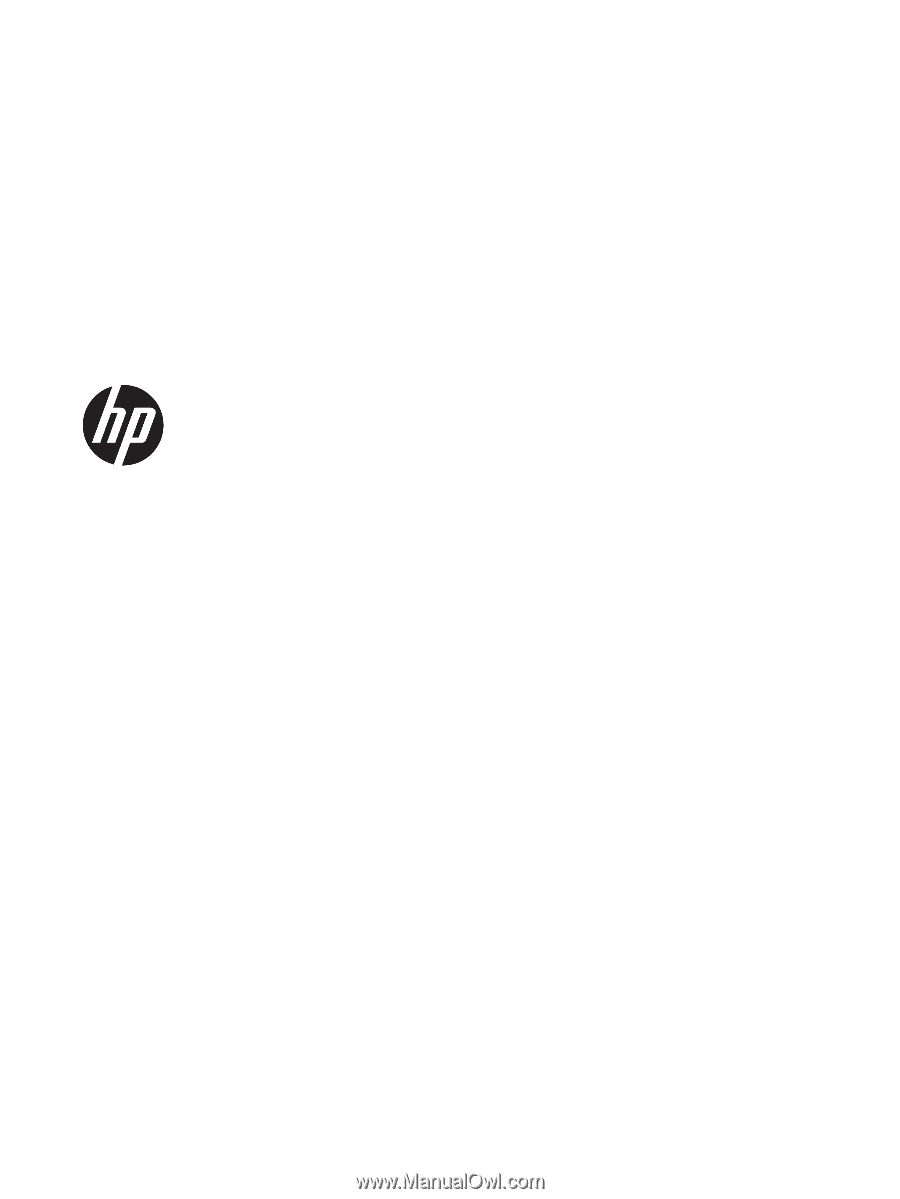
Maintenance and Service Guide
HP EliteDesk 800 G4 Desktop Mini