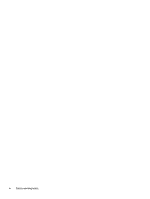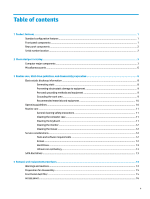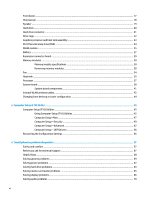HP EliteDesk 800 95W G4 Maintenance and Service Guide - Page 9
Product features, Standard configuration features, Front panel components, Standard, features
 |
View all HP EliteDesk 800 95W G4 manuals
Add to My Manuals
Save this manual to your list of manuals |
Page 9 highlights
1 Product features Standard configuration features Features may vary depending on the model. For a complete listing of the hardware and software installed in the computer, run the diagnostic utility (included on some computer models only). NOTE: This computer model can be used in a tower orientation or a desktop orientation. The tower stand is sold separately. Front panel components Item Icon 1 Component Item Icon USB Type-C 3.1 Gen 2 Port with Fast Charging* 5 Component Audio-out (headphone)/Audio-in (microphone) combo jack 2 USB 3.1 Gen 2 Type A 6 Main storage LED 3 USB 3.1 Gen 1 Type A (charging port)* 7 Dual-state power button 4 Headphone jack *When the computer is on, the USB port connects a USB device, provides high-speed data transfer, and even when the computer is off, charges products such as a cell phone, camera, activity tracker, or smartwatch. NOTE: The main storage LED is normally white when the power is on. If it is flashing red, there is a problem with the computer and the main storage LED is displaying a diagnostic code. Refer to Interpreting system validation diagnostic front panel LEDs and audible codes on page 87 to interpret the code. Standard configuration features 1