HP EliteDesk 800 G4 Hardware Reference Guide - Page 16
Removing and installing the optional front bezel dust filter
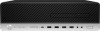 |
View all HP EliteDesk 800 G4 manuals
Add to My Manuals
Save this manual to your list of manuals |
Page 16 highlights
Removing and installing the optional front bezel dust filter Some models are equipped with an optional front bezel dust filter. You must periodically clean the dust filter so that the dust collected on the filter does not impede air flow through the computer. NOTE: The optional front bezel dust filter is available from HP. To remove, clean, and replace the dust filter: 1. Prepare the computer for disassembly. See Preparing for disassembly on page 4. 2. Remove the computer access panel. See Removing the computer access panel on page 5. 3. Remove the front bezel. See Removing the front bezel on page 7. 4. To remove the dust filter, use your fingers to separate the filter from the front bezel at the tab locations shown below. 5. Use a soft brush or cloth to clean dust from the filter. If heavily soiled, rinse the filter clean with water. 10 Chapter 2 Hardware upgrades















