HP EliteDesk 800 G4 Hardware Reference Guide - Page 41
the drive bay, and then slide the drive forward until it locks in place.
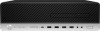 |
View all HP EliteDesk 800 G4 manuals
Add to My Manuals
Save this manual to your list of manuals |
Page 41 highlights
6. Rotate the drive cage to its upright position. 7. Align the mounting screws on the drive with the J-slots on the sides of the drive bay. Press the drive into the drive bay, and then slide the drive forward until it locks in place. Removing and installing drives 35

6.
Rotate the drive cage to its upright position.
7.
Align the mounting screws on the drive with the J-slots on the sides of the drive bay. Press the drive into
the drive bay, and then slide the drive forward until it locks in place.
Removing and installing drives
35














