HP EliteDesk 800 G4 Hardware Reference Guide - Page 45
Lock any security devices that were disengaged when the access panel was removed
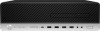 |
View all HP EliteDesk 800 G4 manuals
Add to My Manuals
Save this manual to your list of manuals |
Page 45 highlights
8. Rotate the drive cage back down to its normal position. IMPORTANT: Be careful not to pinch any cables or wires when rotating the drive cage down. 9. Replace the front bezel. 10. Replace the computer access panel. 11. If the computer was on a stand, replace the stand. 12. Reconnect the power cord and any external devices, and then turn on the computer. 13. Lock any security devices that were disengaged when the access panel was removed. Removing and installing drives 39

8.
Rotate the drive cage back down to its normal position.
IMPORTANT:
Be careful not to pinch any cables or wires when rotating the drive cage down.
9.
Replace the front bezel.
10.
Replace the computer access panel.
11.
If the computer was on a stand, replace the stand.
12.
Reconnect the power cord and any external devices, and then turn on the computer.
13.
Lock any security devices that were disengaged when the access panel was removed.
Removing and installing drives
39














