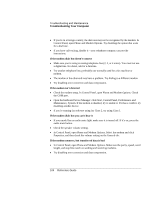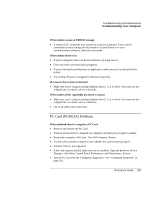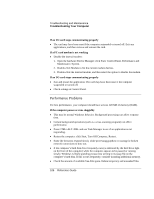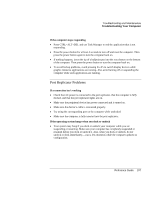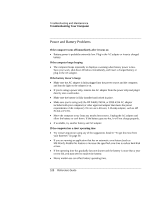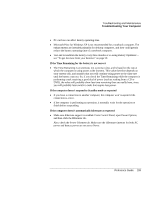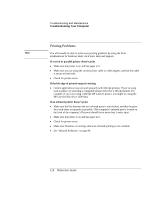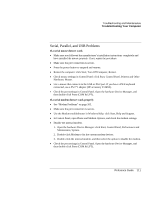HP Evo n1010v Compaq Evo Notebook N1010v Series and Compaq Presario 1100 Serie - Page 104
If the computer doesn't suspend to Standby mode as expected
 |
View all HP Evo n1010v manuals
Add to My Manuals
Save this manual to your list of manuals |
Page 104 highlights
Troubleshooting and Maintenance Troubleshooting Your Computer • PC card use can affect battery operating time. • Microsoft Plus! for Windows XP is not recommended for a notebook computer. The enhancements are intended primarily for desktop computers, and they could greatly reduce the battery operating time of a notebook computer. • Test and recondition the battery every three months or so using Battery Optimizer- see "To get the most from your batteries" on page 50. If the Time Remaining for the battery is not correct • The Time Remaining is an estimate, not a precise value, and is based on the rate at which the computer is using power at the moment. This value therefore depends on your current task, and assumes that you will continue using power at the same rate until the battery runs out. So, if you check the Time Remaining while the computer is performing a task requiring a good deal of power (such as reading from a CD or DVD), the value will probably show less time remaining than you really have, since you will probably later switch to tasks that require less power. If the computer doesn't suspend to Standby mode as expected • If you have a connection to another computer, the computer won't suspend if the connection is active. • If the computer is performing an operation, it normally waits for the operation to finish before suspending. If the computer doesn't automatically hibernate as expected • Make sure hibernate support is enabled. From Control Panel, open Power Options, and then click the Hibernate tab. Also, check the Power Schemes tab. Make sure the Hibernate timeouts for both AC power and battery power are not set to Never. Reference Guide 109