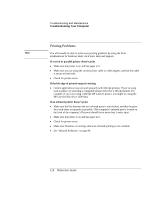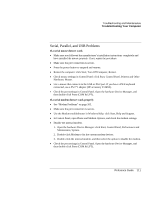HP Evo n1010v Compaq Evo Notebook N1010v Series and Compaq Presario 1100 Serie - Page 110
Make sure Bluetooth communication is turned on. Click Start, All Programs, Utilities
 |
View all HP Evo n1010v manuals
Add to My Manuals
Save this manual to your list of manuals |
Page 110 highlights
Troubleshooting and Maintenance Troubleshooting Your Computer If your computer cannot detect any Bluetooth devices • Make sure the wireless indicator light is on. • Make sure Bluetooth communication is turned on. Click Start, All Programs, Utilities, Wireless Configuration, then click the Bluetooth button if it's not turned on. If no Bluetooth button is shown, your computer does not support Bluetooth communication. • Make sure the Bluetooth devices are turned on. Some Bluetooth phones must be set for detection and may be detectable by other devices for only a short time. If your computer cannot detect a certain Bluetooth device • Make sure the Bluetooth device is turned on. Some Bluetooth phones must be set for detection and may be detectable by other devices for only a short time. • Refresh the list of Bluetooth devices. Double-click the Bluetooth icon in the taskbar, then click Bluetooth, Search For Devices in the menu bar. Reference Guide 115