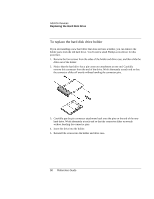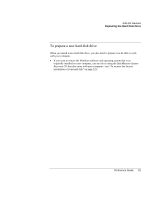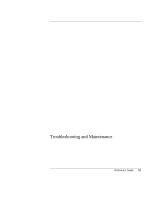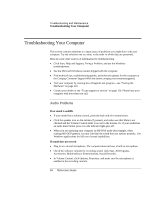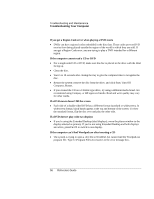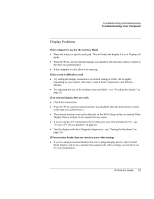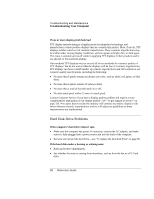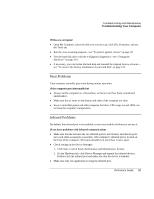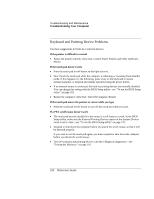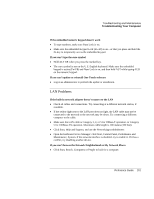HP Evo n1010v Compaq Evo Notebook N1010v Series and Compaq Presario 1100 Serie - Page 91
Troubleshooting and Maintenance, Reference Guide
 |
View all HP Evo n1010v manuals
Add to My Manuals
Save this manual to your list of manuals |
Page 91 highlights
Troubleshooting and Maintenance Troubleshooting Your Computer If you get a Region Code error when playing a DVD movie • DVDs can have regional codes embedded in the disc data. These codes prevent DVD movies from being played outside the region of the world in which they are sold. If you get a Region Code error, you are trying to play a DVD intended for a different region. If the computer cannot read a CD or DVD • For a single-sided CD or DVD, make sure the disc is placed in the drive with the label facing up. • Clean the disc. • Wait 5 to 10 seconds after closing the tray to give the computer time to recognize the disc. • Restart the system: remove the disc from the drive, and click Start, Turn Off Computer, Restart. • If you created the CD on a CD-RW-type drive, try using a different media brand. We recommend using Compaq- or HP-approved media. Read and write quality may vary for other media. If a DVD movie doesn't fill the screen • Each side of a double-sided DVD has a different format (standard or widescreen). In widescreen format, black bands appear at the top and bottom of the screen. To view the standard format, flip the disc over and play the other side. If a DVD doesn't play with two displays • If you're using the Extended Desktop (dual displays), move the player window to the display selected as primary. If you're not using Extended Desktop and both displays are active, press Fn+F5 to switch to one display. If the computer can't find Wordpad.exe after inserting a CD • The system is trying to open a .doc file in WordPad, but cannot find the Wordpad.exe program file. Type C:\Program Files\Accessories in the error message box. 96 Reference Guide