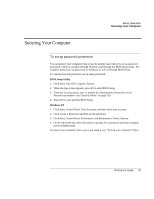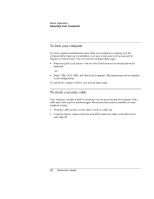HP Evo n1010v Compaq Evo Notebook N1010v Series and Compaq Presario 1100 Serie - Page 32
To use the ALT GR key, To adjust the display, Click Start, All Programs, Utilities
 |
View all HP Evo n1010v manuals
Add to My Manuals
Save this manual to your list of manuals |
Page 32 highlights
Basic Operation Operating Your Computer To use the ALT GR key Non-U.S. keyboards have an ALT GR key to the right of the spacebar. This is a shift key that provides access to certain special keyboard characters. • For a character in the lower-right corner of a key, press and hold ALT GR to type the character. 1. Shifted. 2. Unshifted. 3. ALT GR. To adjust the display Changing the brightness • Press Fn+F1 or Fn+F2 to decrease or increase (respectively) the display's brightness. -or- • Click Start, All Programs, Utilities, Display Settings. You have the option of adding a display settings icon in the taskbar for quick access. Hint To maximize your battery operating time, set the brightness to the lowest level you can view comfortably. Changing display settings You can customize a number of display settings for your computer, such as color depth and screen area. 1. Click Start, Control Panel, Appearance and Themes, Display. 2. Click the Settings tab, and then choose the settings you want. The computer has an LCD display, which behaves differently from a normal computer monitor. If you change the display resolution, the desktop changes size, but the objects on it do not. You normally won't change the resolution except to use an external monitor. Reference Guide 33