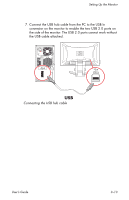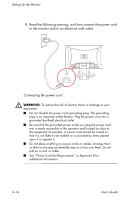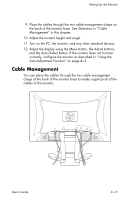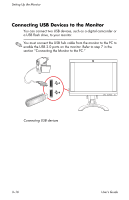HP F2105 User's Guide - HP f2105 LCD Monitor - Page 32
Audio, Side-Panel Connectors.
 |
UPC - 829160829180
View all HP F2105 manuals
Add to My Manuals
Save this manual to your list of manuals |
Page 32 highlights
Setting Up the Monitor 4. Connect the audio cable to the Audio Line Out connector (green) on the PC and to the Audio In connector (green) on your monitor to enable the built-in monitor speakers. ✎ Plugging in headphones to the monitor disables the built-in monitor speakers. SERIAL Audio Out AC Audio In PC DVI VGA USB In Audio In 1394 ETHERNET IN OUT COMPOUT S-VIDOUT Audio Connecting the audio cable 5. If you have external speakers or a subwoofer (sold separately), connect your external speaker cable to the Audio Out (blue) connector on the monitor to your speakers or subwoofer. Refer to the documentation that came with your speakers or subwoofer for more setup information. 6. As needed, you can connect headphones to the headphones jack connector on the side of the monitor. The headphones connector is item A in the illustration in the section "Back and Side-Panel Connectors." 3-12 User's Guide