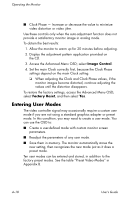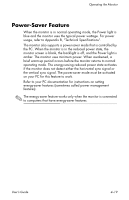HP F2105 User's Guide - HP f2105 LCD Monitor - Page 50
Adjusting Screen Quality, Setting Optimal Display Resolution
 |
UPC - 829160829180
View all HP F2105 manuals
Add to My Manuals
Save this manual to your list of manuals |
Page 50 highlights
Operating the Monitor Adjusting Screen Quality The auto-adjustment feature automatically fine-tunes the image quality for display size, position, clock, and phase each time a new video mode is displayed. For more precise adjustments of the VGA (analog) input, run the Auto-Adjustment software on the CD. See "Using the Auto-Adjustment Function" in this chapter. If additional image quality improvement is desired, use the Clock and Phase controls of the monitor to fine-tune the image. See "Optimizing Analog Video" in this chapter. Setting Optimal Display Resolution Your f2105 monitor looks best when using a display resolution of 1680 x 1050. To change your display resolution in Windows: 1. Right-click anywhere on an open portion of the Windows desktop and select Properties. 2. Select the Settings tab from the Display Properties window. 3. Adjust the Screen resolution slider to 1680 x 1050. If 1680 x 1050 is not a selectable setting, download and install the latest updates for the graphic card in your PC. For HP or Compaq PCs, graphic card updates can be found on the support pages of http://www.hp.com/support 4. For optimal color, adjust the Color Quality to its highest setting (usually 32-bit). 5. Click OK to save the changes. 4-14 User's Guide