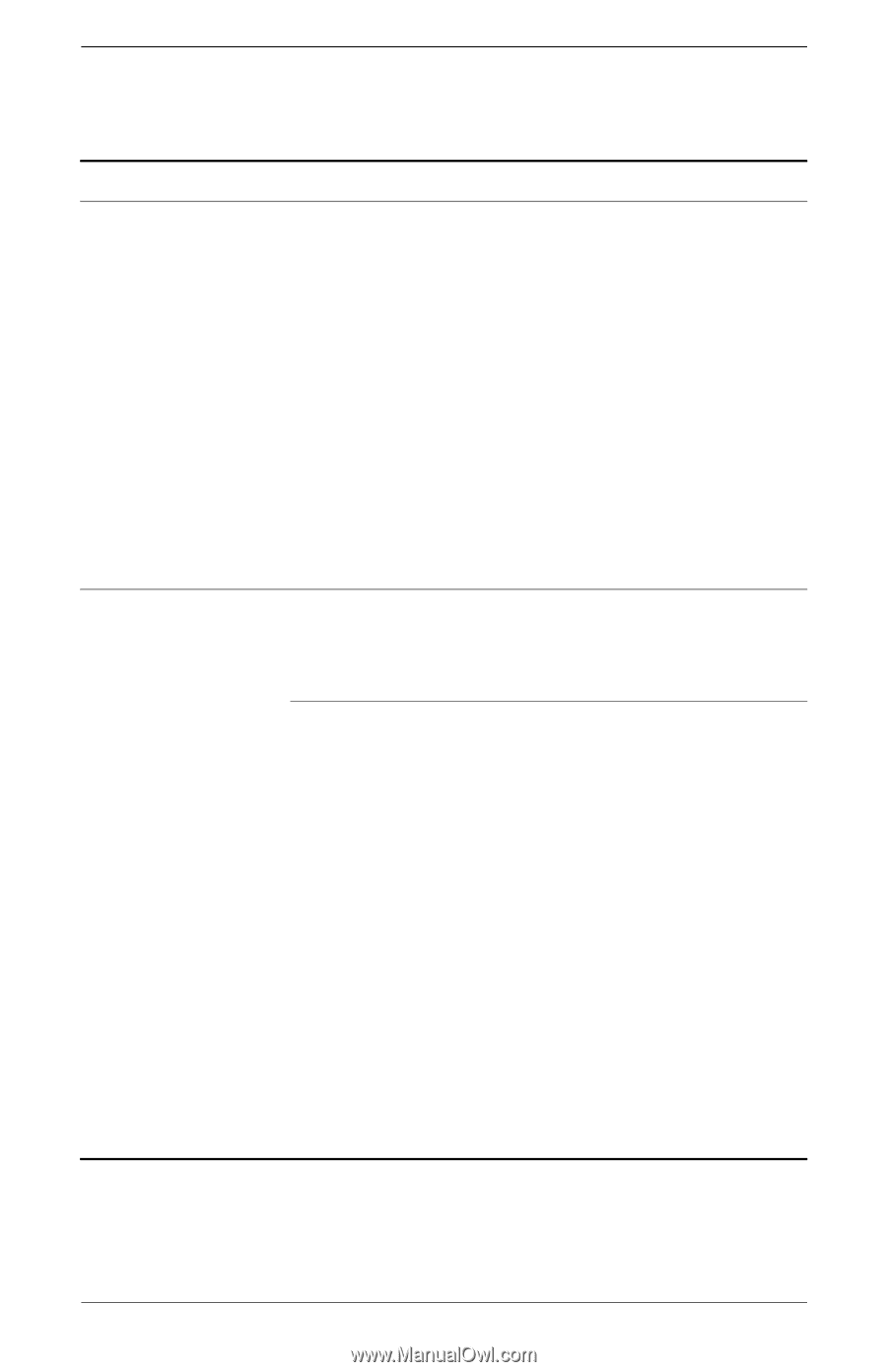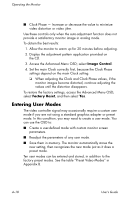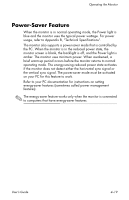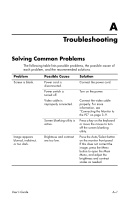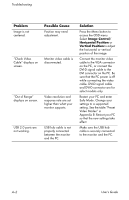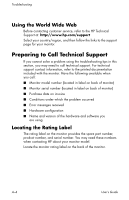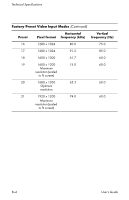HP F2105 User's Guide - HP f2105 LCD Monitor - Page 59
Troubleshooting, User's Guide, Audio In and Audio Out - driver download
 |
UPC - 829160829180
View all HP F2105 manuals
Add to My Manuals
Save this manual to your list of manuals |
Page 59 highlights
Troubleshooting Problem Sound is not working. Unable to set the monitor to the optimal resolution. Possible Cause Audio In and Audio Out connectors were not used properly. Microphones are plugged in. Graphics card may not support highest resolution. May not have most current driver installed. Solution Check the setup poster and make sure the audio cable is connected correctly to the monitor and the PC. If you have external speakers or a subwoofer (sold separately), connect your external speaker cable to the Audio Out (blue) connector on the monitor to your speakers or subwoofer. Refer to the documentation that came with your speakers or subwoofer for more setup information. Make sure that the graphics card supports the optimal resolution [1680 x 1050 @ 60 Hz] Make sure that the latest supported driver is installed for the graphics card: For HP and Compaq systems download the latest graphics driver for your system from: http://www.hp.com/ support For other systems, refer to the Web site for your graphics card. If the current graphics card does not support the optimal resolution, upgrade the graphics card to a newer card that supports the optimal resolution. User's Guide A-3