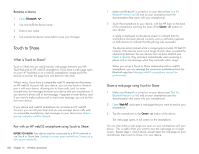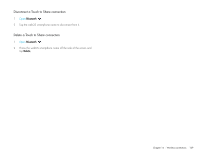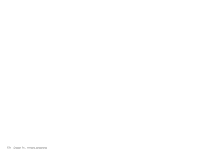HP FB359UA#ABA User Guide - Page 165
Delete a profile, Location Services, Manage location information passed to websites
 |
View all HP FB359UA#ABA manuals
Add to My Manuals
Save this manual to your list of manuals |
Page 165 highlights
• From any screen, open the system menu and tap VPN, and then tap VPN Preferences. 2 Tap beside the profile you want to edit, and tap Profile Details. to open 3 Tap a setting to edit it. 4 Tap Done. Delete a profile 1 Open VPN . 2 Do one of the following: • Throw the profile off the side of the screen and tap Delete. • Tap beside the profile you want to delete and tap Delete Profile. Location Services The Location Services application allows you to control the sending of information about your location to websites and applications that request it. Manage location information passed to websites A website might request your current location so it can provide you with information that is relevant to where you are. For example, a weather site might require your location so it can let you know the weather forecast for your area. 1 Open Location Services . 2 You can set Location Services to always ask your permission to send your location to a website when the site requests this information or you can set it to never share your location with any website. The current setting is displayed in the For Websites field. To change the setting, tap the current setting and then select another option from the displayed list. 3 To clear all location data currently in use by websites, tap Clear My Location Data, and then tap Clear. Manage location information passed to applications An application might request your current location so it can provide you with information that is relevant to where you are. For example, Maps might use your current location to provide driving directions to a destination. 1 Open Location Services . 2 Select one of the following in the For Applications field: Always Ask: Applications display a request to identify your location. You choose whether to allow this for the current session only. Auto Locate: Applications can automatically identify your location. 3 (Optional) Tap On to switch Background Data Collection from On to Off. Background Data Collection is available only when Google Services is on (see Turn Google Services on/off). When Background Data Collection is on, anonymous location data is collected from your device. This data is used to improve the quality of location services. Turn Google Services on/off Google Services must be turned on for Location Services to be enabled. 1 Open Location Services . Chapter 14 : Wireless connections 165