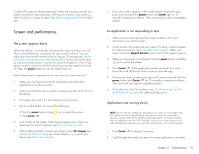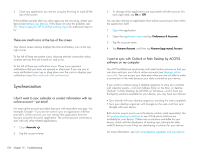HP FB359UA#ABA User Guide - Page 182
I can’t make a Wi-Fi connection from a public or corporate network
 |
View all HP FB359UA#ABA manuals
Add to My Manuals
Save this manual to your list of manuals |
Page 182 highlights
• If the device does not automatically connect to a known network, select your Wi-Fi network from the list. If the device does not detect your Wi-Fi network, continue to the next step. • Try connecting to the Wi-Fi network with another computer or device. • If you cannot connect using the other device, there may be a problem with your Internet connection or wireless router. Unplug the modem and the wireless router and reboot the modem. After the modem re-establishes an Internet connection, plug in the wireless router and try connecting again. If you still can't connect with the other device or computer, contact your Internet service provider. • If you can connect with the other device, but not with the HP TouchPad, continue with the next step. • Does your Wi-Fi network use MAC address filtering? MAC address filtering is a common method of securing a Wi-Fi network. The filter list is similar to a guest list at a party; if you're not on the list, you can't come in. The filter list (allowing access to your network) lives on your Wi-Fi router. If your Wi-Fi network uses MAC address filtering, you need to log in to the Wi-Fi router and add your device's MAC address to the access control list. Because each router has a unique method to perform this task, consult your router documentation for detailed instructions. To find your device's MAC address: Open Device Info and tap More Info. The MAC address is the Wi-Fi hex number under Device. • Restart your device (see Restart your device). I can't make a Wi-Fi connection from a public or corporate network • Turn off Wi-Fi, and then turn it on again (see Turn Wi-Fi on/off). • If the device does not automatically connect to a known network, do one of the following: • Select the Wi-Fi network you want to connect to from the list. • If you're trying to connect to a secure network with a hidden name, ask the system administrator for the info needed to connect to the network. • If you're not trying to connect to a secure network with a hidden name and there are no Wi-Fi networks detected, there are no Wi-Fi networks available for the device to connect to. Try moving to another location and attempting the connection again. 182 Chapter 15 : Troubleshooting • Try connecting to the Wi-Fi network with another computer or device. • If you cannot connect using the other device, there may be a problem with the Wi-Fi network's Internet connection or wireless router. Report the problem to the system administrator. • If you can connect with the other device, but not with the HP TouchPad, continue with the next step. • Does the Wi-Fi network use MAC address filtering? MAC address filtering is a common method of securing a Wi-Fi network. The filter list is similar to a guest list at a party; if you're not on the list, you can't come in. The filter list (allowing access to the Wi-Fi network) lives on the Wi-Fi router. This list is maintained by the system administrator and you must provide the administrator with your device's MAC address and request to be added to the list. To find your device's MAC address: Open Device Info and tap More Info. The MAC address is the Wi-Fi hex number under Device. • Restart your device (see Restart your device). I am trying to connect my device to my Wi-Fi network and need to find the device's MAC address Open Device Info , tap More Info, and tap Hardware. Under Device, the number listed to the right of Wi-Fi is your device's MAC address. Web I can't access a web page • Make sure your device is connected to a Wi-Fi network (see Icons in the title bar). If you do not have a Wi-Fi network connection, see the topic that matches your situation: • I can't make a Wi-Fi connection from my home network • I can't make a Wi-Fi connection from a public or corporate network