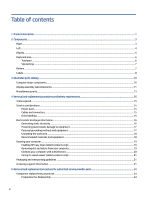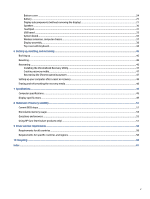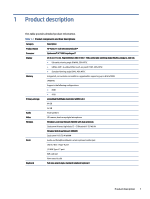HP Fortis 11 inch G9 Q Chromebook Maintenance and Service Guide - Page 9
Left, Left-side components and their descriptions
 |
View all HP Fortis 11 inch G9 Q Chromebook manuals
Add to My Manuals
Save this manual to your list of manuals |
Page 9 highlights
Left Use the illustration and table to identify the components on the left side of the computer. Table 2-2 Left-side components and their descriptions Component (1) USB SuperSpeed port (2) Audio-out (headphone)/Audio-in (microphone) combo jack (3) USB Type-C® power connector and SuperSpeed port Description Connects a USB device, provides high-speed data transfer, and (for select products) charges small devices (such as a smartphone) when the computer is on or in Sleep mode. NOTE: Use a standard USB Type-A charging cable or cable adapter (purchased separately) when charging a small external device. Connects optional powered stereo speakers, headphones, earbuds, a headset, or a television audio cable. Also connects an optional headset microphone. This jack does not support optional standalone microphones. WARNING! To reduce the risk of personal injury, adjust the volume before putting on headphones, earbuds, or a headset. For additional safety information, see the Regulatory, Safety, and Environmental Notices. NOTE: When a device is connected to the jack, the computer speakers are disabled. Connects an AC adapter that has a USB Type-C connector, supplying power to the computer and, if needed, charging the computer battery. - and - Connects a USB device, provides high-speed data transfer, and (for select products) charges small devices (such as a smartphone) when the computer is on or in Sleep mode. NOTE: Use a standard USB Type-C charging cable or cable adapter (purchased separately) when charging a small external device. - and - Connects a display device that has a USB Type-C connector, providing DisplayPort™ output. 4 Chapter 2 Components