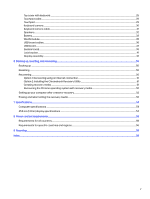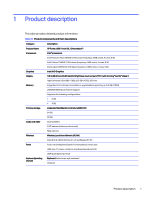HP Fortis x360 11 inch G3 J Chromebook Maintenance and Service Guide - Page 10
Display, Use the illustration and table to identify the components on the display.
 |
View all HP Fortis x360 11 inch G3 J Chromebook manuals
Add to My Manuals
Save this manual to your list of manuals |
Page 10 highlights
Table 2-2 Left-side components and their descriptions (continued) Component Description (3) USB SuperSpeed 5 Gbps port Connects a USB device, provides high-speed data transfer, and (for select products) charges small devices (such as a smartphone) when the computer is on or in Sleep mode. NOTE: Use a standard USB Type-A charging cable or cable adapter (purchased separately) when charging a small external device. (4) Power button ● When the computer is off, press the button briefly to turn on the computer. ● When the computer is on, press the button briefly to initiate Sleep. ● When the computer is in the Sleep state, press the button briefly to exit Sleep (select products only). ● When the computer is in Hibernation, press the button briefly to exit Hibernation. IMPORTANT: Pressing and holding down the power button results in the loss of unsaved information. If the computer has stopped responding and shutdown procedures are ineffective, press and hold the power button for at least 10 seconds to turn off the computer. (5) Power light ● White: The computer is on. ● Blinking white: The computer is in the Sleep state. ● Off: The computer is off. (6) Volume button Controls speaker volume on the computer. Display Use the illustration and table to identify the components on the display. Display 5