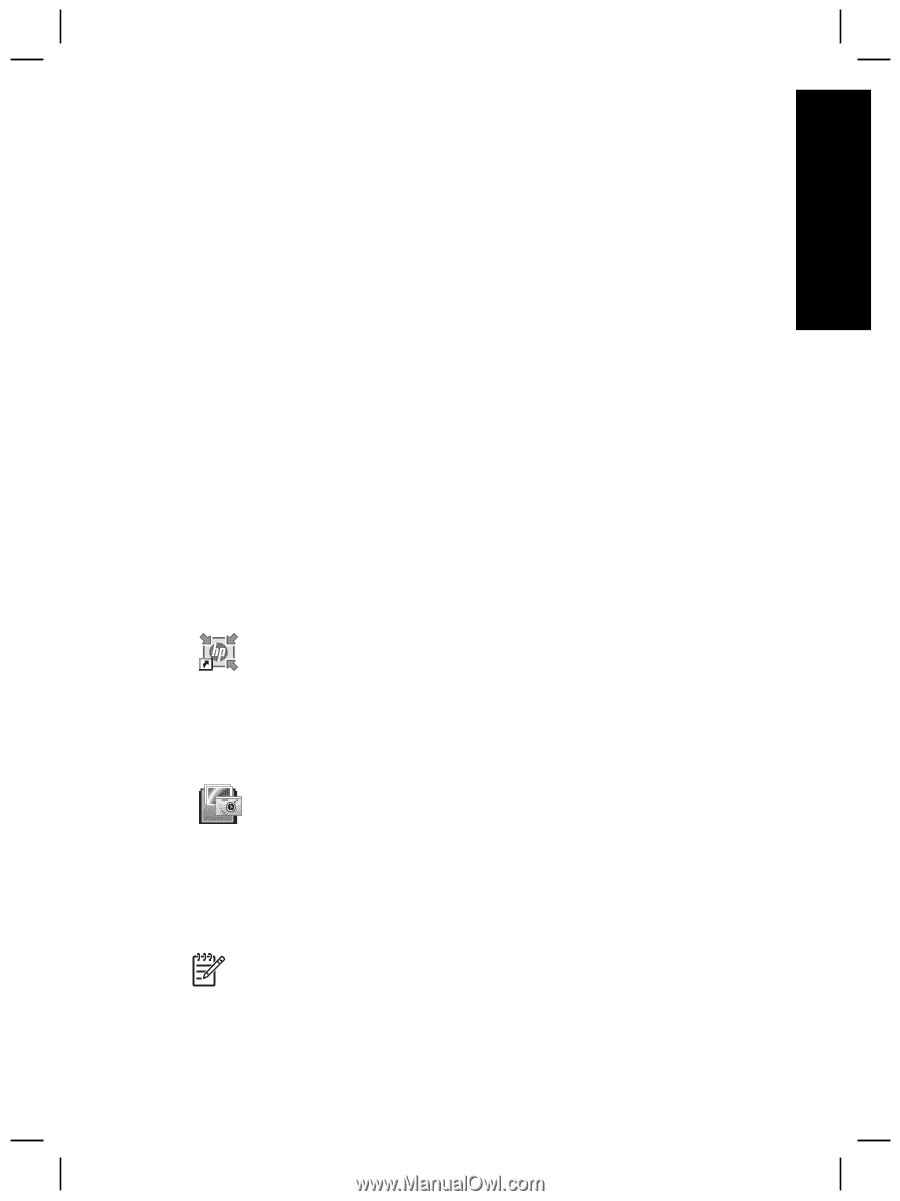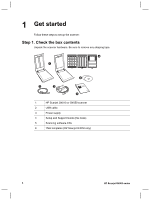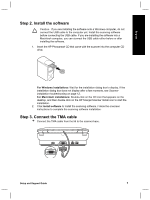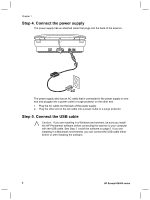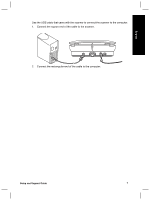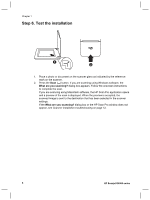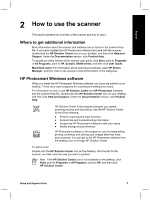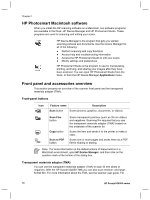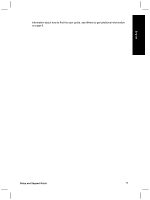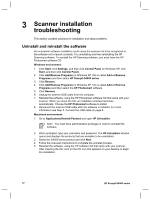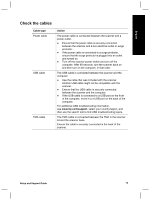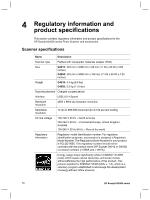HP G4050 Setup and Support Guide - Page 11
How to use the scanner - windows 7 software
 |
UPC - 882780686793
View all HP G4050 manuals
Add to My Manuals
Save this manual to your list of manuals |
Page 11 highlights
English 2 How to use the scanner This section presents an overview of the scanner and how to use it. Where to get additional information More information about the scanner and software can be found in the scanner Help file. If you have installed the HP Photosmart software that came with the scanner, double-click the HP Solution Center icon on your desktop, and then click Help and Support. Under the Documentation section, click Product Help. To access an online version of the scanner user guide, click Start, point to Programs or All Programs, point to HP, Scanjet, G4000 series, and then click User Guide. Macintosh users: For information about scanning procedures, open HP Device Manager, and then click on the question mark at the bottom of the dialog box. HP Photosmart Windows software When you install the HP Photosmart Windows software, two icons are added to your desktop. These icons open programs for scanning and editing your scans. For information on how to use HP Solution Center and HP Photosmart software, see the scanner Help file. Double-click the HP Solution Center icon on your desktop, and then click Help and Support. Under the Documentation section, click Product Help. HP Solution Center is the program that gets you started scanning pictures and documents. Use the HP Solution Center for all of the following: ● Perform scanning and copy functions ● Access help and troubleshooting information ● Access the HP Photosmart software to edit your scans ● Modify settings and preferences HP Photosmart software is the program to use for manipulating, printing, archiving, and sharing your images after they have been scanned. You can get to the HP Photosmart software from the desktop icon or through HP Solution Center. To start a scan: Double-click the HP Solution Center icon on the desktop, click the tab for the scanner, and then click the task you want to perform. Note If the HP Solution Center icon is not available on the desktop, click Start, point to Programs or All Programs, point to HP, and then click HP Solution Center. Setup and Support Guide 9