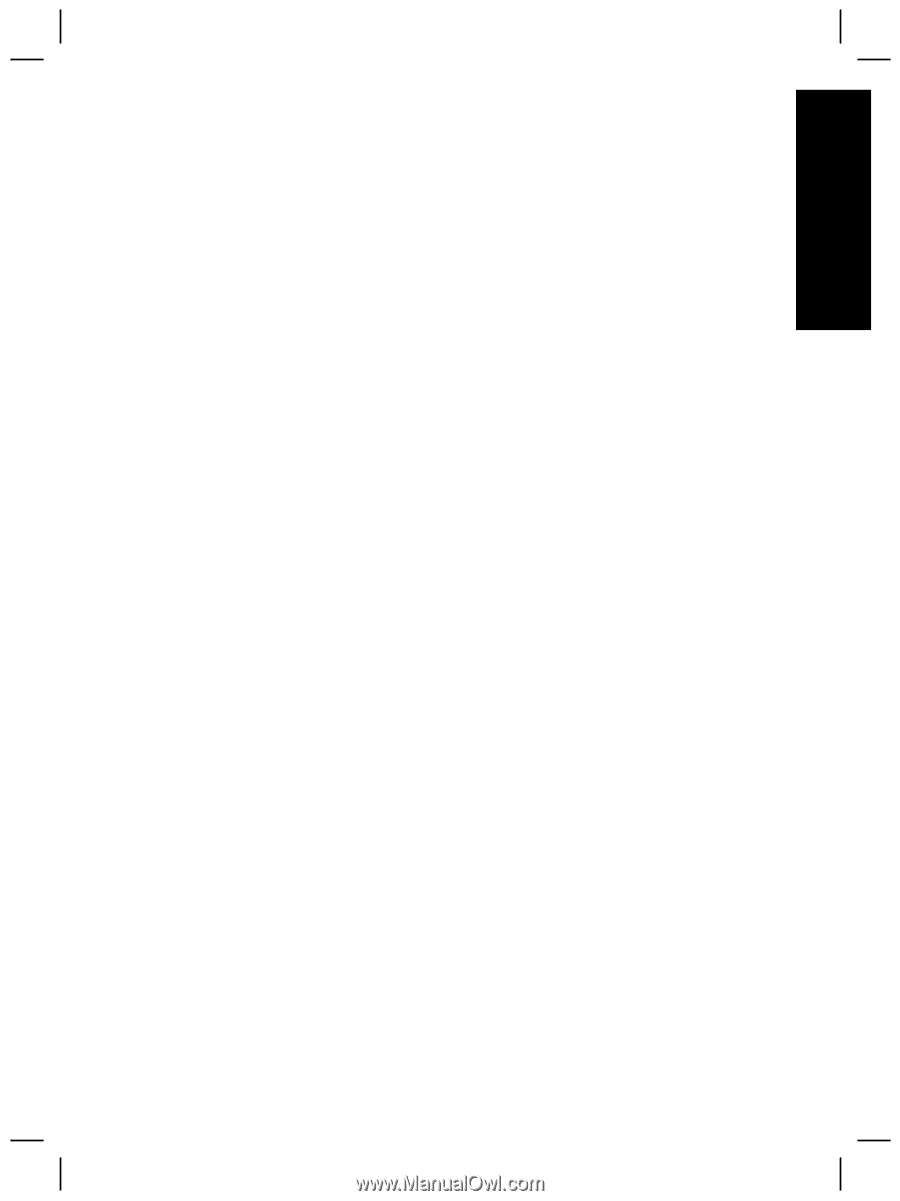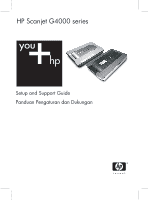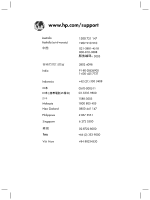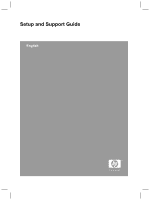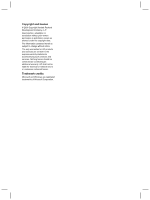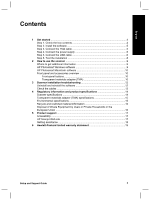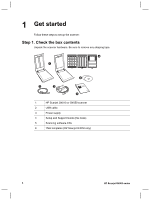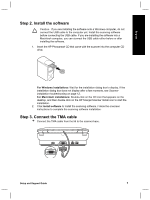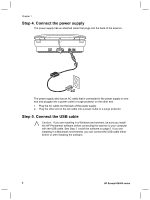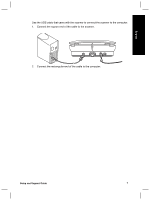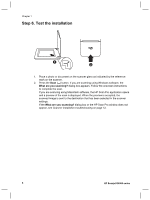Contents
1
Get started
............................................................................................................
4
Step 1. Check the box contents
.............................................................................
4
Step 2. Install the software
....................................................................................
5
Step 3. Connect the TMA cable
.............................................................................
5
Step 4. Connect the power supply
.........................................................................
6
Step 5. Connect the USB cable
.............................................................................
6
Step 6. Test the installation
...................................................................................
8
2
How to use the scanner
......................................................................................
9
Where to get additional information
.......................................................................
9
HP Photosmart Windows software
........................................................................
9
HP Photosmart Macintosh software
....................................................................
10
Front panel and accessories overview
.................................................................
10
Front-panel buttons
......................................................................................
10
Transparent materials adapter (TMA)
...........................................................
10
3
Scanner installation troubleshooting
..............................................................
12
Uninstall and reinstall the software
......................................................................
12
Check the cables
.................................................................................................
13
4
Regulatory information and product specifications
.......................................
14
Scanner specifications
.........................................................................................
14
Transparent materials adapter (TMA) specifications
...........................................
15
Environmental specifications
...............................................................................
15
Recycle and restricted material information
.........................................................
15
Disposal of Waste Equipment by Users in Private Households in the
European Union
...................................................................................................
16
5
Product support
.................................................................................................
17
Accessibility
.........................................................................................................
17
HP Scanjet Web site
............................................................................................
17
Getting assistance
...............................................................................................
18
6
Hewlett-Packard limited warranty statement
..................................................
19
Setup and Support Guide
3
English