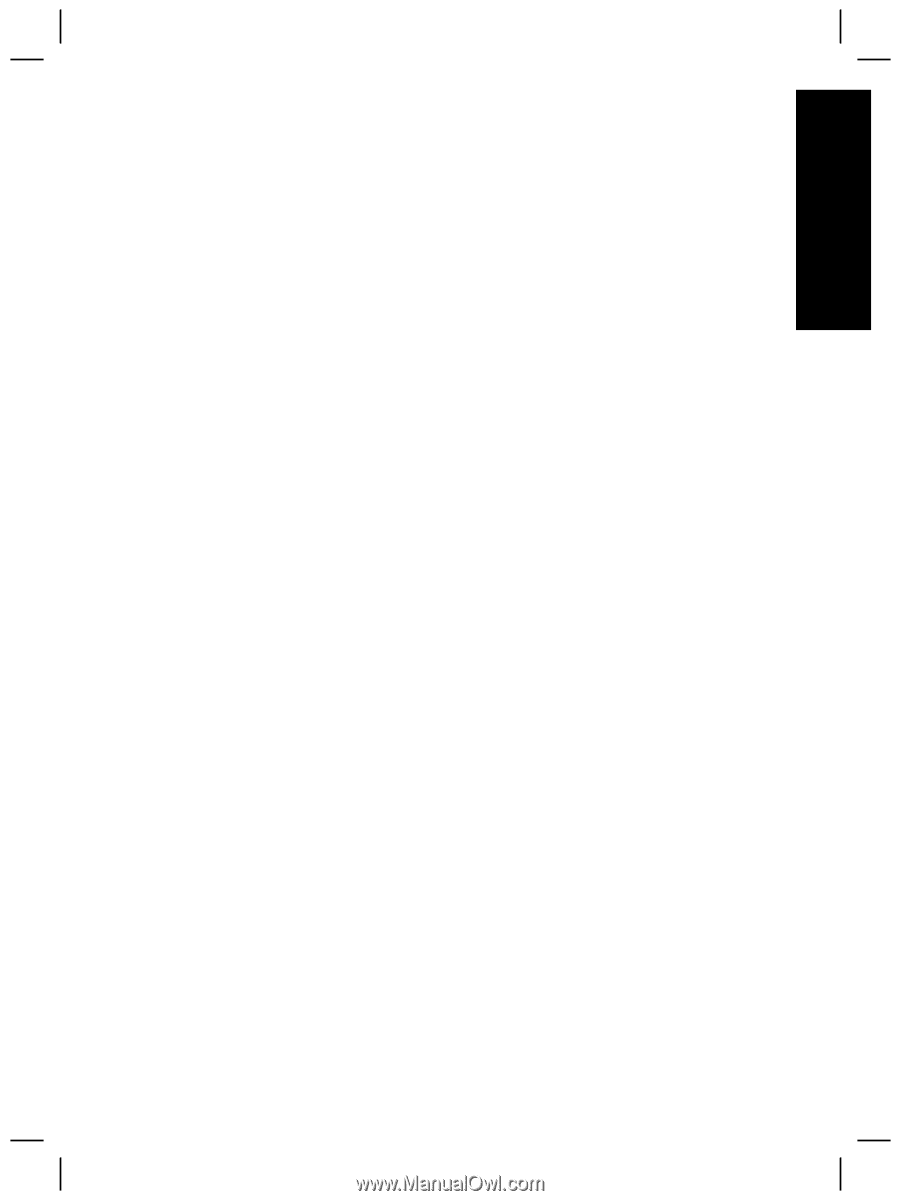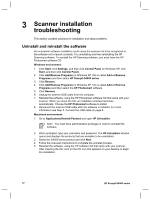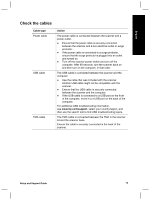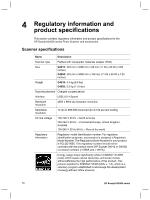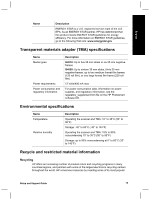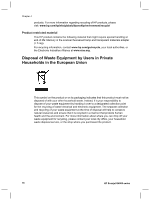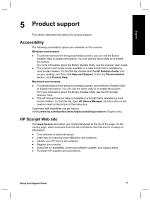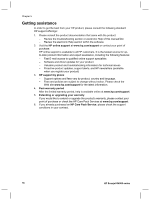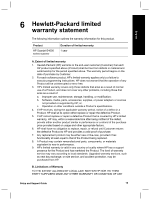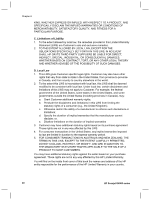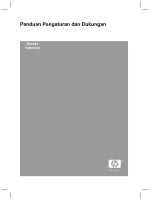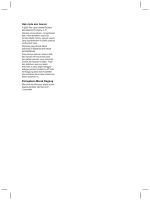HP G4050 Setup and Support Guide - Page 19
Product support - driver
 |
UPC - 882780686793
View all HP G4050 manuals
Add to My Manuals
Save this manual to your list of manuals |
Page 19 highlights
English 5 Product support This section describes the options for product support. Accessibility The following accessibility options are available on this scanner: Windows environment: ● To prevent buttons from being accidentally pushed, you can use the Button Disable Utility to disable the buttons. You can use the same utility to re-enable the buttons. For more information about the Button Disable Utility, see the scanner User Guide. ● The scanner User Guide is also available in a Help format that is readable by most screen readers. To find this file, double-click the HP Solution Center icon on your desktop, and then click Help and Support. Under the Documentation section, click Product Help. Macintosh environment: ● To prevent buttons from being accidentally pushed, use the Button Disable Utility to disable the buttons. You can use the same utility to re-enable the buttons. For more information about the Button Disable Utility, see the HP Scanjet Scanner Help. ● The HP Scanjet Scanner Help is available in a format that is readable by most screen readers. To find this file, open HP Device Manager, and then click on the question mark at the bottom of the dialog box. Customers with disabilities can get help by visiting www.hp.com/hpinfo/community/accessibility/prodserv/ (English only). HP Scanjet Web site Visit www.hp.com and select your country/language at the top of the page. On the country page, select scanners from the list of products. Use this site for a variety of information: ● Find solutions to technical issues. ● Learn tips for scanning more effectively and creatively. ● Update your HP drivers and software. ● Register your product. ● Subscribe to newsletters, driver and software updates, and support alerts. ● Purchase HP supplies and accessories. Setup and Support Guide 17