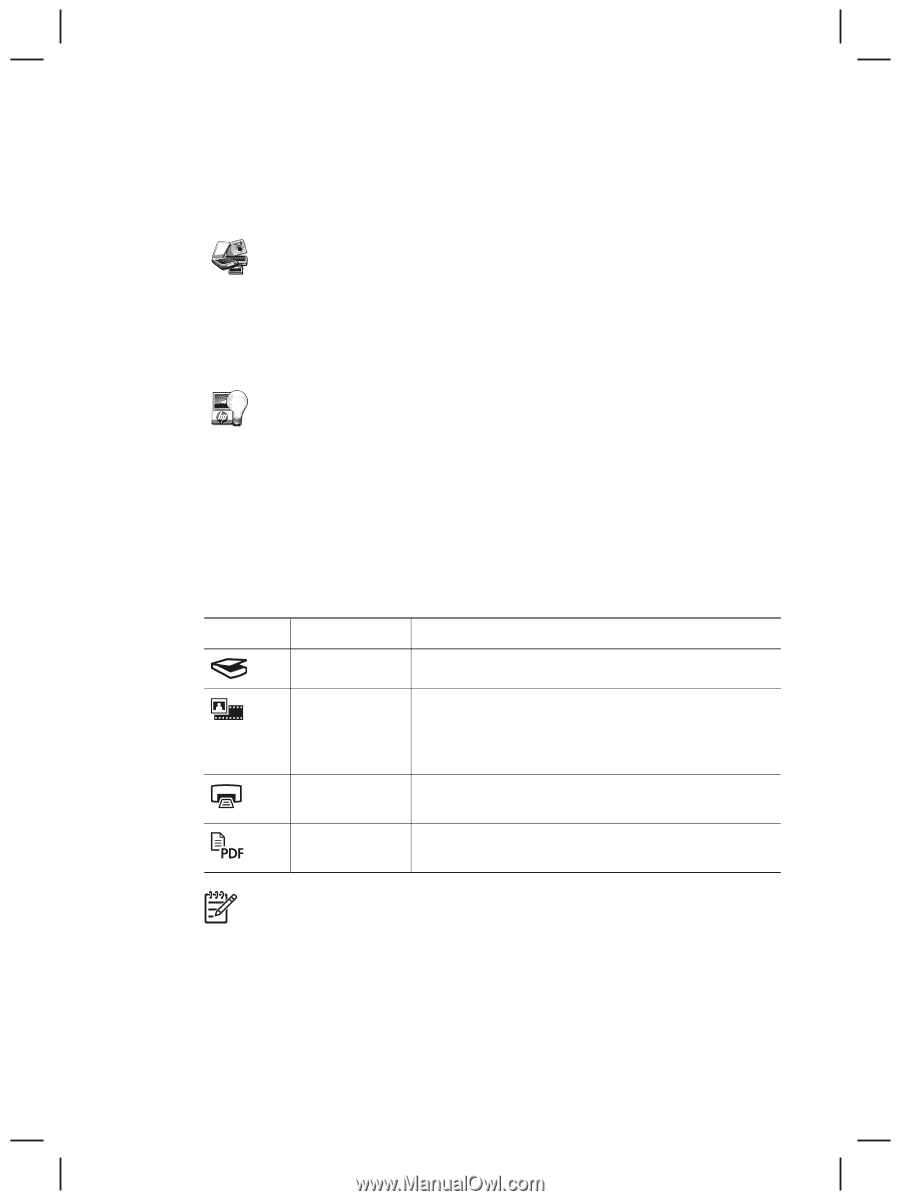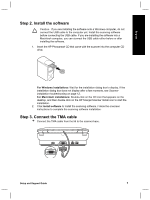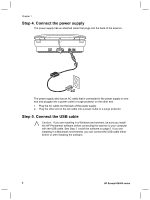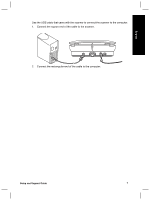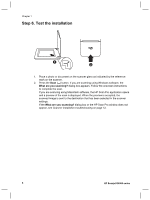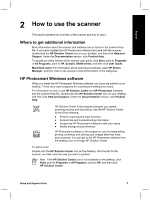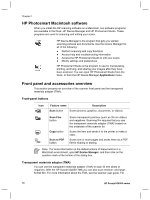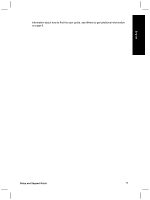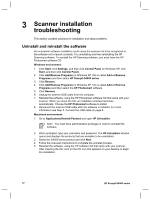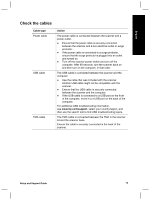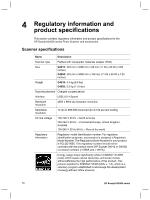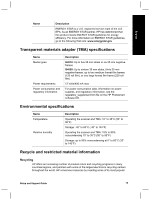HP G4050 Setup and Support Guide - Page 12
HP Photosmart Macintosh software, Front panel and accessories overview - pdf
 |
UPC - 882780686793
View all HP G4050 manuals
Add to My Manuals
Save this manual to your list of manuals |
Page 12 highlights
Chapter 2 HP Photosmart Macintosh software When you install the HP scanning software on a Macintosh, two software programs are available in the Dock: HP Device Manager and HP Photosmart Studio. These programs are used for scanning and editing your scans. HP Device Manager is the program that gets you started scanning pictures and documents. Use the Device Manager for all of the following: ● Perform scanning and copy functions ● Access help and troubleshooting information ● Access the HP Photosmart Studio to edit your scans ● Modify settings and preferences HP Photosmart Studio is the program to use for manipulating, printing, archiving, and sharing your images after they have been scanned. You can open HP Photosmart Studio from the Dock, or from the HP Device Manager Applications menu. Front panel and accessories overview This section presents an overview of the scanner front panel and the transparent materials adapter (TMA). Front-panel buttons Icon Feature name Description Scan button Scans pictures, graphics, documents, or objects. Scan Film button Copy button Scan to PDF button Scans transparent positives (such as 35 mm slides) and negatives. Scanning film requires that you use the transparent materials adapter (TMA) located on the underside of the scanner lid. Scans the item and sends it to the printer to make a copy. Scans one or more pages and saves them as a PDF file for sharing or storing. Note For more information on the default actions of these buttons in a Macintosh environment, open HP Device Manager, and then click on the question mark at the bottom of the dialog box. Transparent materials adapter (TMA) You can use the transparent materials adapter (TMA) to scan 35 mm slides or negatives. With the HP Scanjet G4050 TMA you can also scan medium- and largeformat film. For more information about the TMA, see the scanner user guide. For 10 HP Scanjet G4000 series