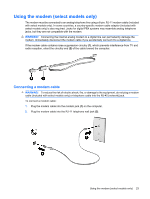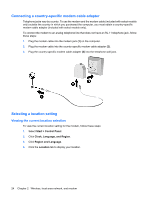HP G62-100 Notebook PC User Guide - Windows 7 - Page 38
Pointing devices and keyboard, Using the TouchPad
 |
View all HP G62-100 manuals
Add to My Manuals
Save this manual to your list of manuals |
Page 38 highlights
3 Pointing devices and keyboard Using the TouchPad The following illustration and table describe the computer TouchPad. Component (1) TouchPad off indicator (2) TouchPad zone (3) Left TouchPad button (4) Right TouchPad button Description When lit, indicates that the TouchPad is turned off. Moves the pointer and selects or activates items on the screen. Functions like the left button on an external mouse. Functions like the right button on an external mouse. 28 Chapter 3 Pointing devices and keyboard

3
Pointing devices and keyboard
Using the TouchPad
The following illustration and table describe the computer TouchPad.
Component
Description
(1)
TouchPad off indicator
When lit, indicates that the TouchPad is turned off.
(2)
TouchPad zone
Moves the pointer and selects or activates items on the screen.
(3)
Left TouchPad button
Functions like the left button on an external mouse.
(4)
Right TouchPad button
Functions like the right button on an external mouse.
28
Chapter 3
Pointing devices and keyboard