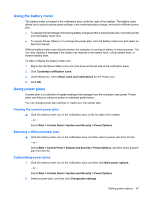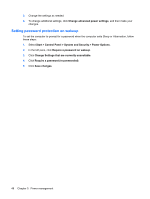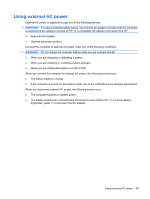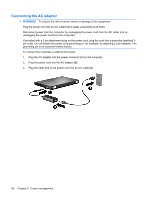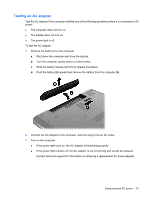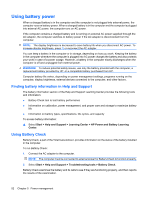HP G62-100 Notebook PC User Guide - Windows 7 - Page 58
Setting password protection on wakeup, System and Security
 |
View all HP G62-100 manuals
Add to My Manuals
Save this manual to your list of manuals |
Page 58 highlights
3. Change the settings as needed. 4. To change additional settings, click Change advanced power settings, and then make your changes. Setting password protection on wakeup To set the computer to prompt for a password when the computer exits Sleep or Hibernation, follow these steps: 1. Select Start > Control Panel > System and Security > Power Options. 2. In the left pane, click Require a password on wakeup. 3. Click Change Settings that are currently unavailable. 4. Click Require a password (recommended). 5. Click Save changes. 48 Chapter 5 Power management

3.
Change the settings as needed.
4.
To change additional settings, click
Change advanced power settings
, and then make your
changes.
Setting password protection on wakeup
To set the computer to prompt for a password when the computer exits Sleep or Hibernation, follow
these steps:
1.
Select
Start
>
Control Panel
>
System and Security
>
Power Options
.
2.
In the left pane, click
Require a password on wakeup
.
3.
Click
Change Settings that are currently unavailable
.
4.
Click
Require a password (recommended)
.
5.
Click
Save changes
.
48
Chapter 5
Power management