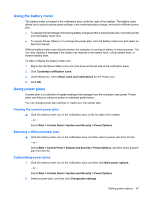HP G62-100 Notebook PC User Guide - Windows 7 - Page 52
Configuring audio for HDMI (select models only), Playback devices, Digital Output
 |
View all HP G62-100 manuals
Add to My Manuals
Save this manual to your list of manuals |
Page 52 highlights
Configuring audio for HDMI (select models only) To configure HDMI audio, first connect an audio or video device, such as a high-definition TV, to the HDMI port on your computer. Then configure the default audio playback device as follows: 1. Right-click the Speakers icon in the notification area, at the far right of the taskbar, and then click Playback devices. 2. On the Playback tab, click either Digital Output or Digital Output Device (HDMI). 3. Click Set Default, and then click OK. To return audio to the computer speakers, follow these steps: 1. Right-click the Speakers icon in the notification area, at the far right of the taskbar, and then click Playback devices. 2. On the Playback tab, click Speakers. 3. Click Set Default, and then click OK. 42 Chapter 4 Multimedia