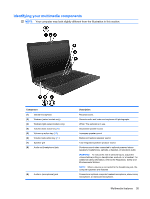HP G62-100 Notebook PC User Guide - Windows 7 - Page 45
Identifying your multimedia components
 |
View all HP G62-100 manuals
Add to My Manuals
Save this manual to your list of manuals |
Page 45 highlights
Identifying your multimedia components NOTE: Your computer may look slightly different from the illustration in this section. Component (1) Internal microphone (2) Webcam (select models only) (3) Webcam light (select models only) (4) Volume down action key (f9) (5) Volume up action key (f10) (6) Volume mute action key (f11) (7) Speaker grill (8) Audio-out (headphone) jack (9) Audio-in (microphone) jack Description Records sound. Records audio and video and captures still photographs. White: The webcam is in use. Decreases speaker sound. Increases speaker sound. Mutes and restores speaker sound. Two integrated speakers produce sound. Produces sound when connected to optional powered stereo speakers, headphones, earbuds, a headset, or television audio. WARNING! To reduce the risk of personal injury, adjust the volume before putting on headphones, earbuds, or a headset. For additional safety information, refer to the Regulatory, Safety and Environmental Notices. NOTE: When a device is connected to the headphone jack, the computer speakers are disabled. Connects an optional computer headset microphone, stereo array microphone, or monaural microphone. Multimedia features 35