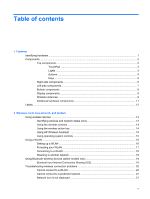5
Power management
Setting power options
.........................................................................................................................
45
Using power-saving states
.................................................................................................
45
Initiating and exiting Sleep
................................................................................
46
Initiating and exiting Hibernation
.......................................................................
46
Using the battery meter
.....................................................................................................
47
Using power plans
.............................................................................................................
47
Viewing the current power plan
.........................................................................
47
Selecting a different power plan
........................................................................
47
Customizing power plans
..................................................................................
47
Setting password protection on wakeup
............................................................................
48
Using external AC power
....................................................................................................................
49
Connecting the AC adapter
...............................................................................................
50
Testing an AC adapter
.......................................................................................................
51
Using battery power
...........................................................................................................................
52
Finding battery information in Help and Support
...............................................................
52
Using Battery Check
..........................................................................................................
52
Displaying the remaining battery charge
...........................................................................
53
Inserting or removing the battery
.......................................................................................
53
Charging a battery
.............................................................................................................
54
Maximizing battery discharge time
....................................................................................
55
Managing low battery levels
..............................................................................................
55
Identifying low battery levels
.............................................................................
55
Resolving a low battery level
.............................................................................
56
Resolving a low battery level when external power is available
.......
56
Resolving a low battery level when a charged battery is
available
...........................................................................................
56
Resolving a low battery level when no power source is
available
...........................................................................................
56
Resolving a low battery level when the computer cannot exit
Hibernation
.......................................................................................
56
Calibrating a battery
...........................................................................................................
56
Step 1: Fully charge the battery
........................................................................
56
Step 2: Disable Hibernation and Sleep
.............................................................
57
Step 3: Discharge the battery
............................................................................
58
Step 4: Fully recharge the battery
.....................................................................
58
Step 5: Reenable Hibernation and Sleep
..........................................................
59
Conserving battery power
..................................................................................................
59
Storing a battery
................................................................................................................
59
Disposing of a used battery
...............................................................................................
60
Replacing the battery
.........................................................................................................
60
Shutting down the computer
...............................................................................................................
61
vii