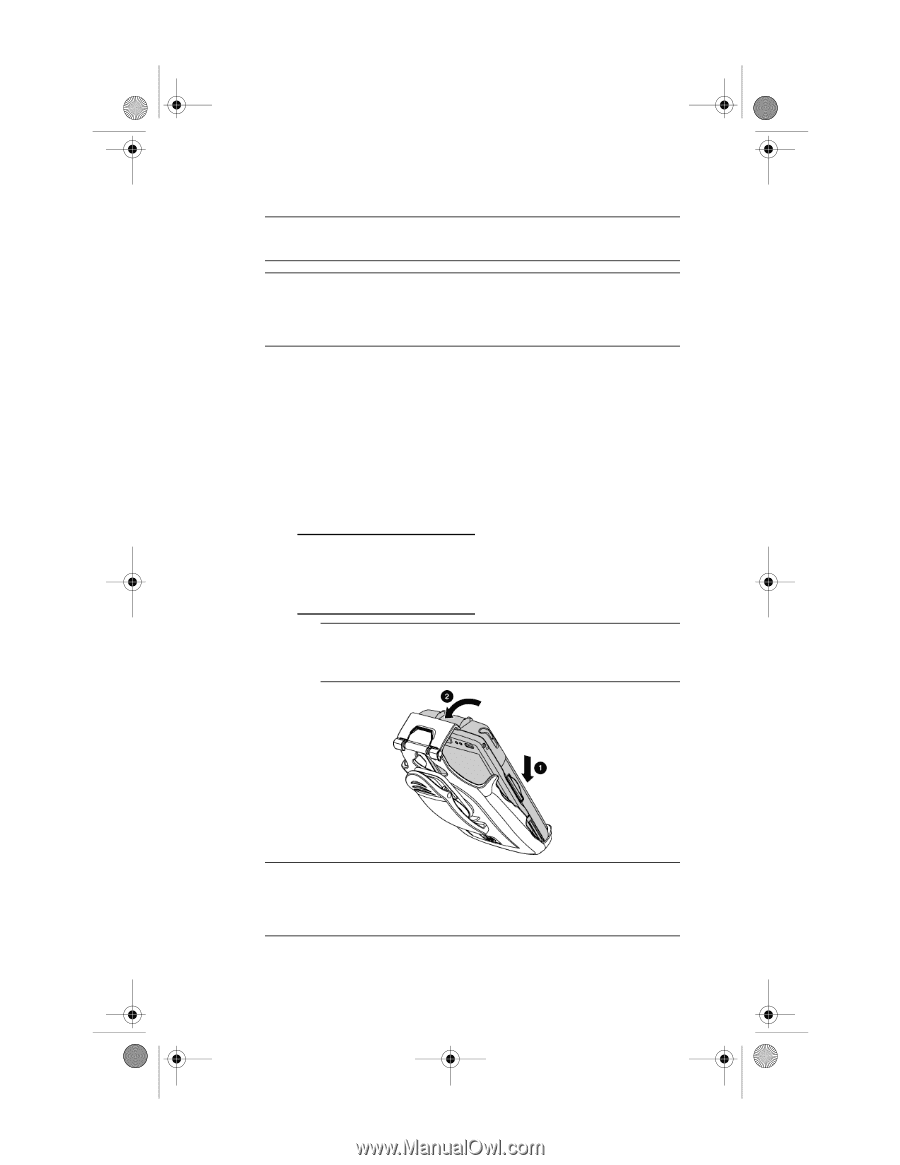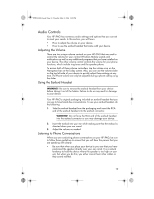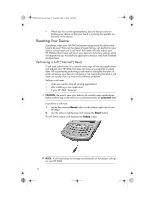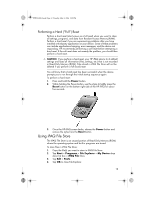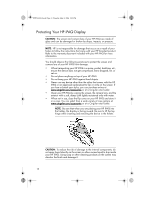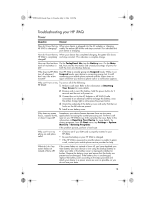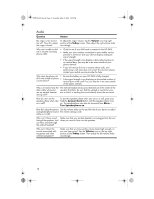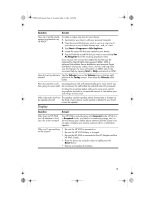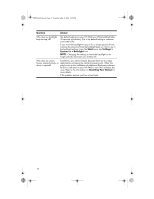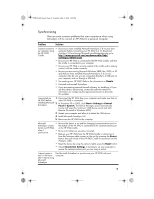HP Hw6515 HP iPAQ hw6500 Mobile Messenger Series Product Maintenance Guide - Page 17
Protecting Your HP iPAQ Display - ipaq cases
 |
View all HP Hw6515 manuals
Add to My Manuals
Save this manual to your list of manuals |
Page 17 highlights
430524-001.book Page 13 Tuesday, May 2, 2006 2:05 PM Protecting Your HP iPAQ Display CAUTION: The screen and camera lens of your HP iPAQ are made of glass and can be damaged or broken by drops, impacts, or pressure. NOTE: HP is not responsible for damage that occurs as a result of your failure to follow the instructions that came with your HP branded product. Refer to the warranty document included with your HP iPAQ for more information. You should observe the following practices to protect the screen and camera lens of your HP iPAQ from damage. • When transporting your HP iPAQ in a purse, pocket, briefcase, etc., ensure the device does not get compressed, bent, dropped, hit, or sat on. • Do not place anything on top of your HP iPAQ. • Do not bang your HP iPAQ against hard objects. • Never use any device other than the stylus that comes with the HP iPAQ or an approved replacement to tap or write on the screen. If you lose or break your stylus, you can purchase extras at www.cingular.com/accessories or at a Cingular retail outlet. • Clean your HP iPAQ by wiping the screen, the camera lens, and the exterior with a soft, damp cloth lightly moistened only with water. • When not in use, close the flip cover on your HP iPAQ and store it in a case. You can select from a wide variety of case options at www.cingular.com/accessories or at a Cingular retail outlet. NOTE: Be sure that when you are placing your HP iPAQ into the holster, the display is facing inward. Be sure to lift the top hinge while inserting and removing the device in the holster. CAUTION: To reduce the risk of damage to the internal components, do not spray liquid directly on the screen or allow excess liquid to drip inside your HP iPAQ. Using soap or other cleaning products on the screen may discolor the finish and damage it. 13