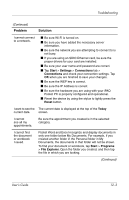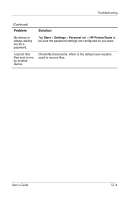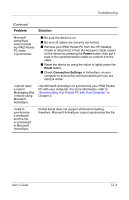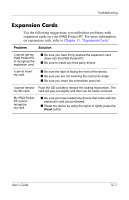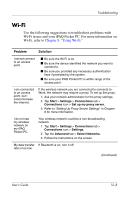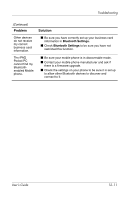HP Hx2795b HP iPAQ hx2000 series Pocket PC - User's Guide - Page 154
Wi-Fi, Using Wi-Fi.
 |
UPC - 882780109827
View all HP Hx2795b manuals
Add to My Manuals
Save this manual to your list of manuals |
Page 154 highlights
Troubleshooting Wi-Fi Use the following suggestions to troubleshoot problems with Wi-Fi issues and your iPAQ Pocket PC. For more information on Wi-Fi, refer to Chapter 8, "Using Wi-Fi." Problem Solution I cannot connect to an access point. ■ Be sure the Wi-Fi is on. ■ Be sure the device identified the network you want to connect to. ■ Be sure you provided any necessary authentication keys if prompted by the system. ■ Be sure your iPAQ Pocket PC is within range of the access point. I am connected to an access point, but I cannot browse the Internet. If the wireless network you are connected to connects to Work, the network may require a proxy. To set up the proxy: 1. Ask your network administrator for the proxy settings. 2. Tap Start > Settings > Connections tab > Connections icon > Set up my proxy server. 3. Refer to "Setting Up Proxy Server Settings" in Chapter 8 for more information. I do not see my wireless network on my iPAQ Pocket PC. Your wireless network could be a non-broadcasting network. 1. Tap Start > Settings > Connections tab > Connections icon > Settings. 2. Tap the Advanced tab > Select Networks. 3. Follow the instructions on the screen. My data transfer If Bluetooth is on, turn it off. rate is too low. (Continued) User's Guide 12-8