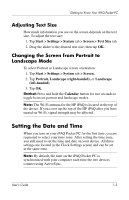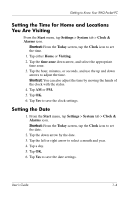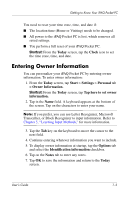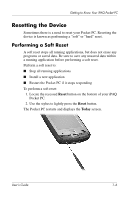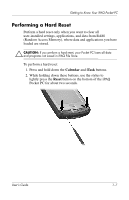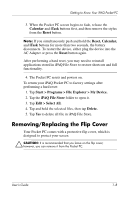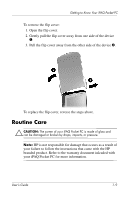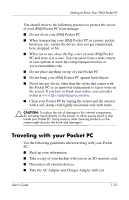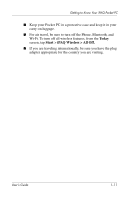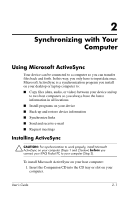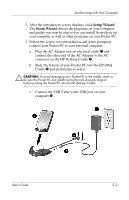HP Hx2795b HP iPAQ hx2000 series Pocket PC - User's Guide - Page 16
Removing/Replacing the Flip Cover, Calendar, iTask, Reset
 |
UPC - 882780109827
View all HP Hx2795b manuals
Add to My Manuals
Save this manual to your list of manuals |
Page 16 highlights
Getting to Know Your iPAQ Pocket PC 3. When the Pocket PC screen begins to fade, release the Calendar and iTask buttons first, and then remove the stylus from the Reset button. Note: If you simultaneously push and hold the Reset, Calendar, and iTask buttons for more than two seconds, the battery disconnects. To restart the device, either plug the device into the AC Adapter or press the Reset button again. After performing a hard reset, you may need to reinstall applications stored in iPAQ File Store to restore shortcuts and full functionality. 4. The Pocket PC resets and powers on. To return your iPAQ Pocket PC to factory settings after performing a hard reset: 1. Tap Start > Programs > File Explorer > My Device. 2. Tap the iPAQ File Store folder to open it. 3. Tap Edit > Select All. 4. Tap and hold the selected files, then tap Delete. 5. Tap Yes to delete all file in iPAQ File Store. Removing/Replacing the Flip Cover Your Pocket PC comes with a protective flip cover, which is designed to protect your screen. Ä CAUTION: It is recommended that you leave on the flip cover; however, you can remove it from the Pocket PC. User's Guide 1-8