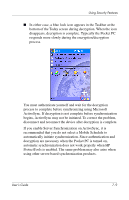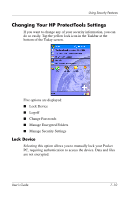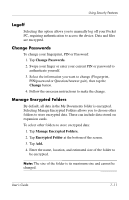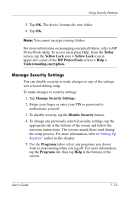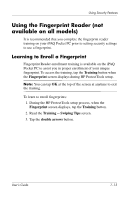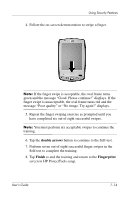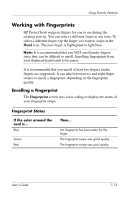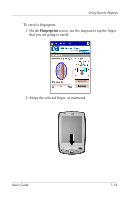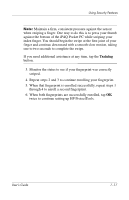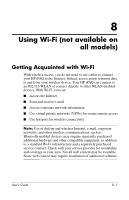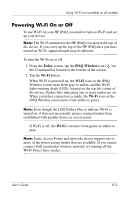HP Hx2795b HP iPAQ hx2000 series Pocket PC - User's Guide - Page 93
double arrows, Finish, Fingerprint, You must perform six acceptable swipes to continue
 |
UPC - 882780109827
View all HP Hx2795b manuals
Add to My Manuals
Save this manual to your list of manuals |
Page 93 highlights
Using Security Features 4. Follow the on-screen demonstration to swipe a finger. Note: If the finger swipe is acceptable, the oval frame turns green and the message "Good. Please continue!" displays. If the finger swipe is unacceptable, the oval frame turns red and the message "Poor quality" or "No image. Try again!" displays. 5. Repeat the finger swiping exercise as prompted until you have completed six out of eight successful swipes. Note: You must perform six acceptable swipes to continue the training. 6. Tap the double arrows button to continue to the Self-test. 7. Perform seven out of eight successful finger swipes in the Self-test to complete the training. 8. Tap Finish to end the training and return to the Fingerprint screen in HP ProtectTools setup. User's Guide 7-14