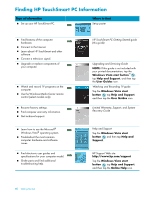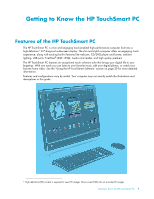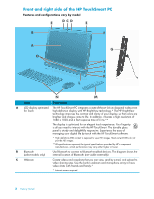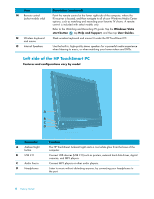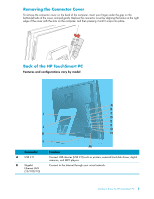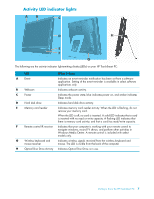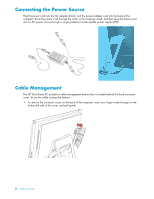HP IQ504 Getting Started Guide - Page 10
Left side of the HP TouchSmart PC, Ambient Light - hard drive location
 |
UPC - 883585932153
View all HP IQ504 manuals
Add to My Manuals
Save this manual to your list of manuals |
Page 10 highlights
Item M Remote control (select models only) N Wireless keyboard and mouse O Internal Speakers Description (continued) Point the remote control at the lower right-side of the computer, where the IR receiver is located, and then navigate to all of your Windows Media Center options, such as watching and recording your favorite TV shows. A remote control is included with select models only. Refer to the Watching and Recording TV guide. Tap the Windows Vista start button , tap Help and Support, and then tap User Guides. Sleek wireless keyboard and mouse fit under the HP TouchSmart PC. Use the built-in, high-quality stereo speakers for a powerful media experience when listening to music, or when watching your home videos and DVDs. Left side of the HP TouchSmart PC Features and configurations vary by model A B C D Connector A Ambient Light button B USB 2.0 C Audio line in D Headphones Function The HP TouchSmart Ambient Light casts a cool white glow from the base of the computer. Connect USB devices (USB 2.0) such as printers, external hard disk drives, digital cameras, and MP3 players. Connect MP3 players or other audio players. Listen to music without disturbing anyone, by connecting your headphones to the port. 4 Getting Started