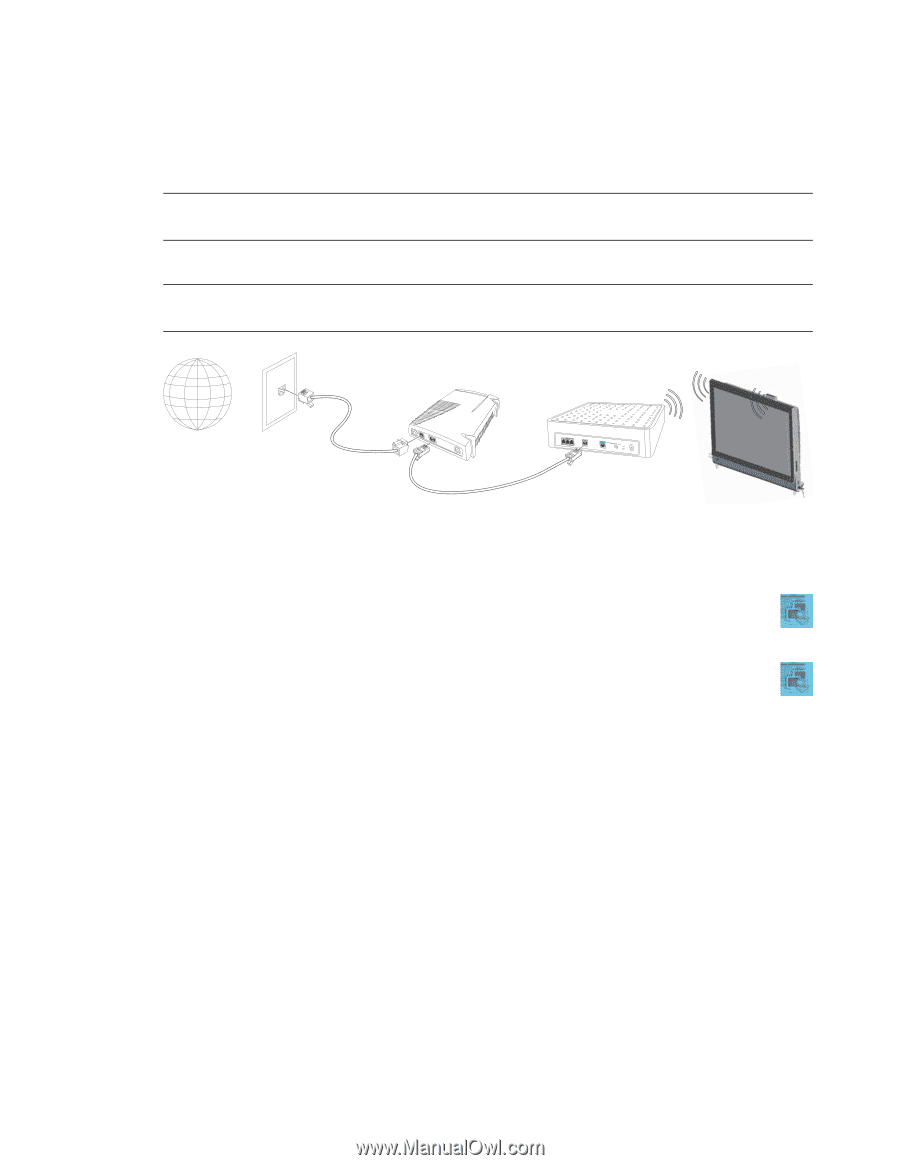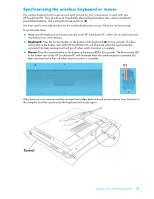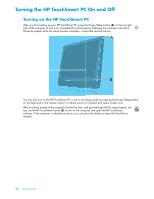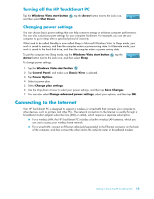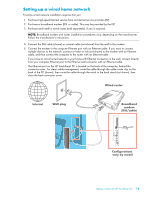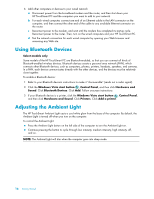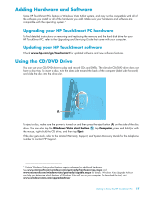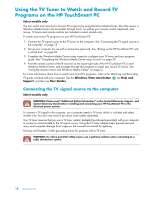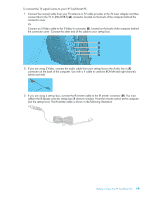HP IQ504 Getting Started Guide - Page 20
Setting up a wireless home network, Network, Connect to a, Connect, Network and Sharing, Center
 |
UPC - 883585932153
View all HP IQ504 manuals
Add to My Manuals
Save this manual to your list of manuals |
Page 20 highlights
Setting up a wireless home network First-time wireless network installation requires that you: 1 Purchase high-speed Internet service from an Internet service provider (ISP). 2 Purchase a broadband modem (DSL or cable). This may be provided by the ISP. 3 Purchase and install a wireless router (sold separately), if one is required. NOTE: Broadband modem and router installation procedures vary, depending on the manufacturer. Follow the manufacturer's instructions. 4 Connect your computer to the network. NOTE: A DSL wall connection is shown here. If you have a cable modem, the connection from the wall to the modem will be with a coaxial cable. Internet Wall plug Broadband modem (DSL/cable) Wireless router 5 Configure the HP TouchSmart PC to connect to the wireless network. a Turn on your HP TouchSmart PC. b Connect your HP TouchSmart PC to the wireless network: Right-click the Network icon on the taskbar, and then select Connect to a network. When the window opens, select the network, and then click Connect. Or Right-click the Network icon on the taskbar, and then select Network and Sharing Center. When the window opens, select Setup a wireless router or access point, and then follow the onscreen instructions. c Test the wireless network by opening your Web browser and accessing any Web site. 6 Add wireless devices to the network (optional). 14 Getting Started