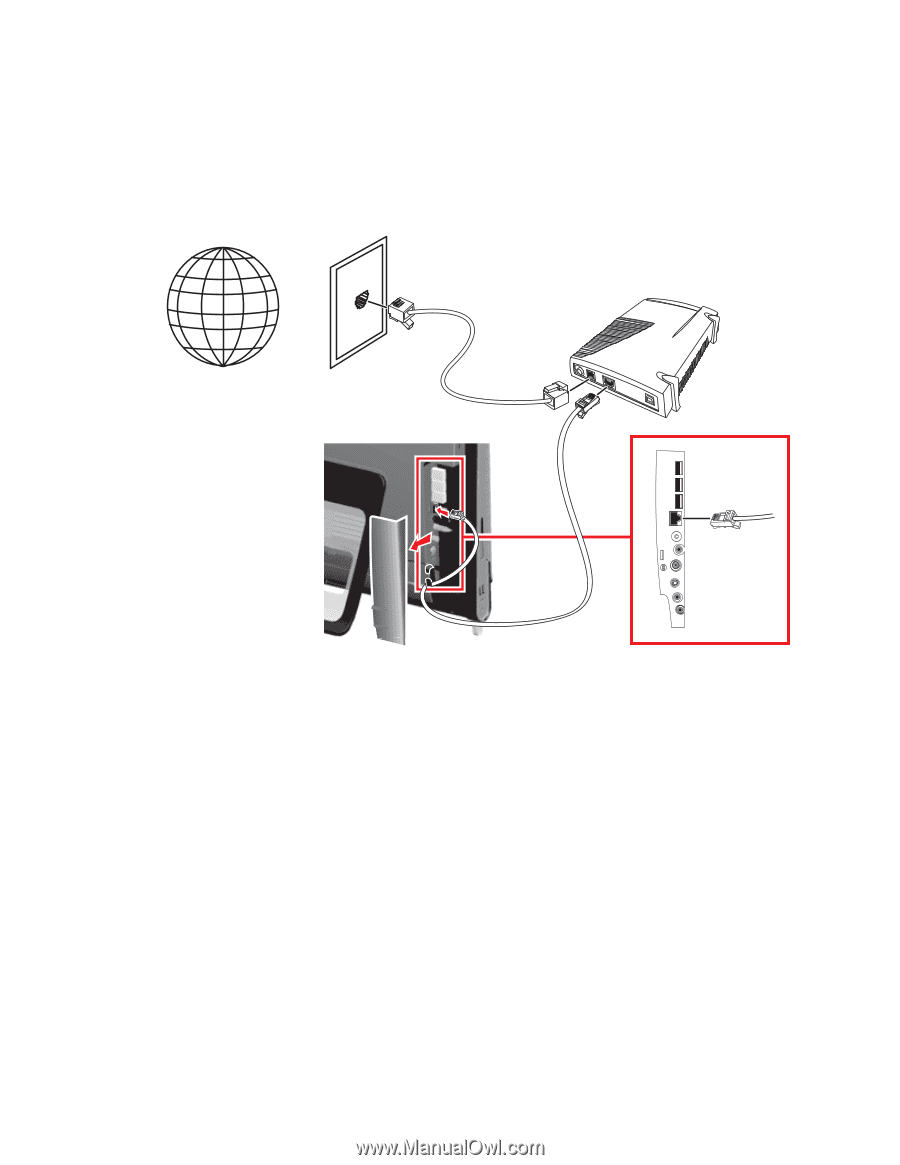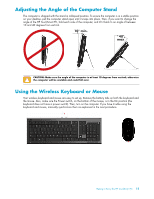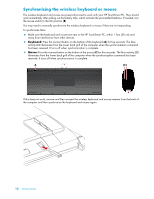HP IQ804 Getting Started Guide - Page 22
HP TouchSmart PC and the computers you want to add to your network., For each wired computer
 |
UPC - 884420018438
View all HP IQ804 manuals
Add to My Manuals
Save this manual to your list of manuals |
Page 22 highlights
5 Connect the modem to the computer Ethernet port with an Ethernet cable. If you want to connect multiple devices to the network, connect a router or hub (not shown) to the modem with an Ethernet cable, and then connect the computer to the router with an Ethernet cable. If you have an actual wired network in your home with Ethernet connectors in the wall, connect directly from your computer Ethernet port to the Ethernet wall connector with an Ethernet cable. The Ethernet port on the HP TouchSmart PC is located on the back of the computer, behind the connector cover. For clean cable management, route the cable through the cable router clip on the back of the PC (shown), then route the cable through the notch in the back stand (not shown), then close the back connector cover. Internet Wall plug Broadband modem (DSL/cable) Back of the HP Touchsmart PC Configurations vary by model 6 Add other computers or devices to your wired network: a Disconnect power from the broadband modem and the router, and then shut down your HP TouchSmart PC and the computers you want to add to your network. b For each wired computer, connect one end of an Ethernet cable to the LAN connector on the computer, and then connect the other end of the cable to any available Ethernet connector on the router. c Reconnect power to the modem, and wait until the modem has completed its startup cycle. Reconnect power to the router. Then, turn on the wired computers and your HP TouchSmart PC. d Test the network connection for each wired computer by opening your Web browser and accessing any Web site. 16 Getting Started