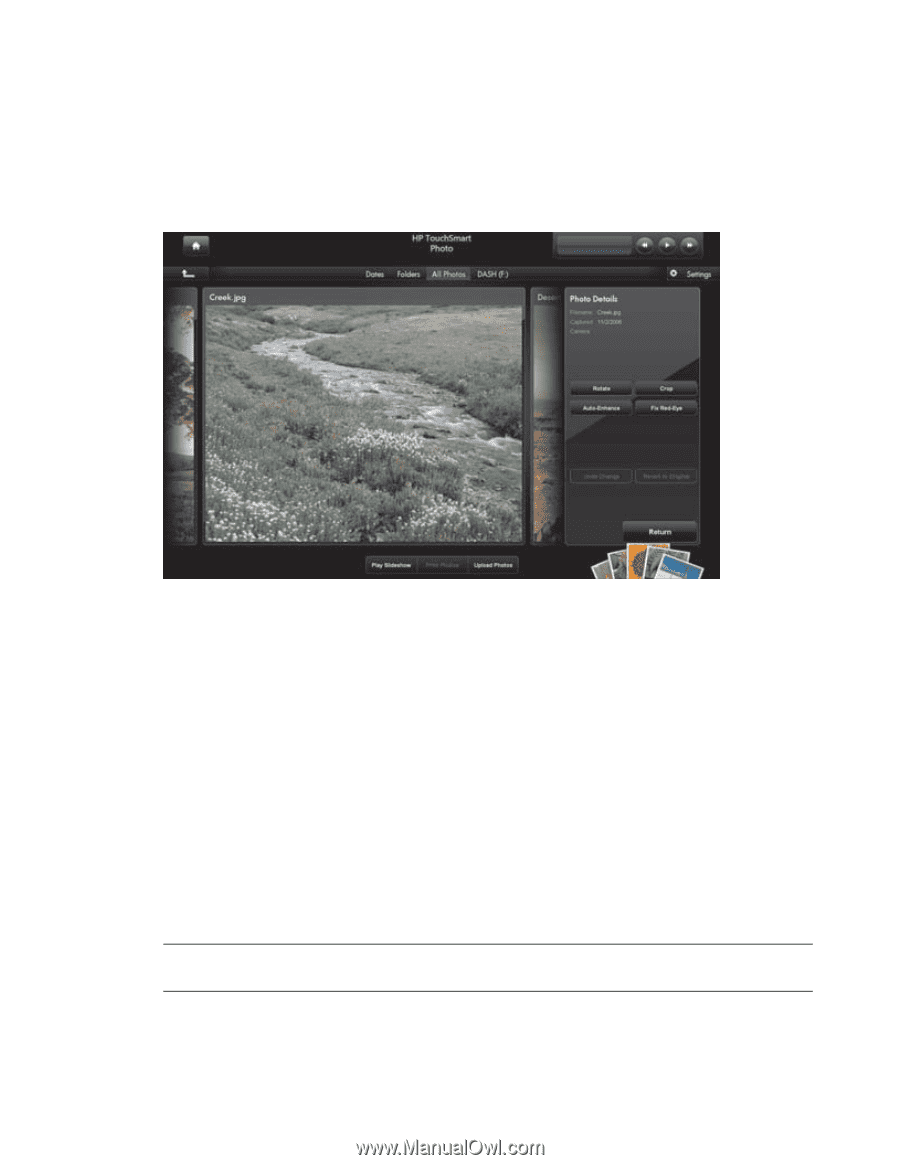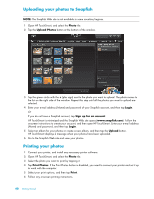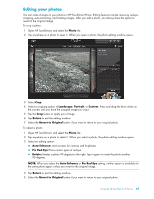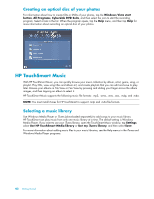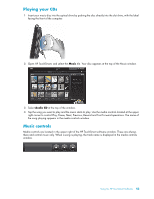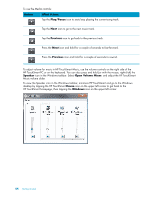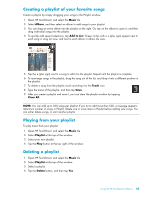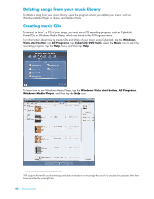HP IQ804 Getting Started Guide - Page 47
Editing your photos, Photo, Landscape, Portrait, Custom, Return, Revert to Original, Auto-Enhance
 |
UPC - 884420018438
View all HP IQ804 manuals
Add to My Manuals
Save this manual to your list of manuals |
Page 47 highlights
Editing your photos You can make changes to your photos in HP TouchSmart Photo. Editing features include removing red-eye, cropping, auto-correcting, and rotating images. After you edit a photo, you always have the option to revert to the original image. To crop a photo: 1 Open HP TouchSmart, and select the Photo tile. 2 Tap anywhere on a photo to open it. When you open a photo, the photo editing window opens. 3 Select Crop. 4 Select a cropping option of Landscape, Portrait, or Custom. Press and drag the blue circles on the corners until you have the cropped image you want. 5 Tap the Crop button to apply your change. 6 Tap Return to exit the editing window. 7 Select the Revert to Original button if you want to return to your original photo. To adjust a photo: 1 Open HP TouchSmart, and select the Photo tile. 2 Tap anywhere on a photo to select it. When you select a photo, the photo editing window opens. 3 Select an editing option: Auto-Enhance: Auto-corrects for contrast and brightness. Fix Red-Eye: Fixes certain types of red-eye. Rotate: Rotates a photo 90 degrees to the right. Tap it again to rotate the photo another 90 degrees. NOTE: When you select the Auto-Enhance or Fix Red-Eye setting, neither option is available for the same photo again, unless you revert to the original image. 4 Tap Return to exit the editing window. 5 Select the Revert to Original button if you want to return to your original photo. Using the HP TouchSmart Software 41