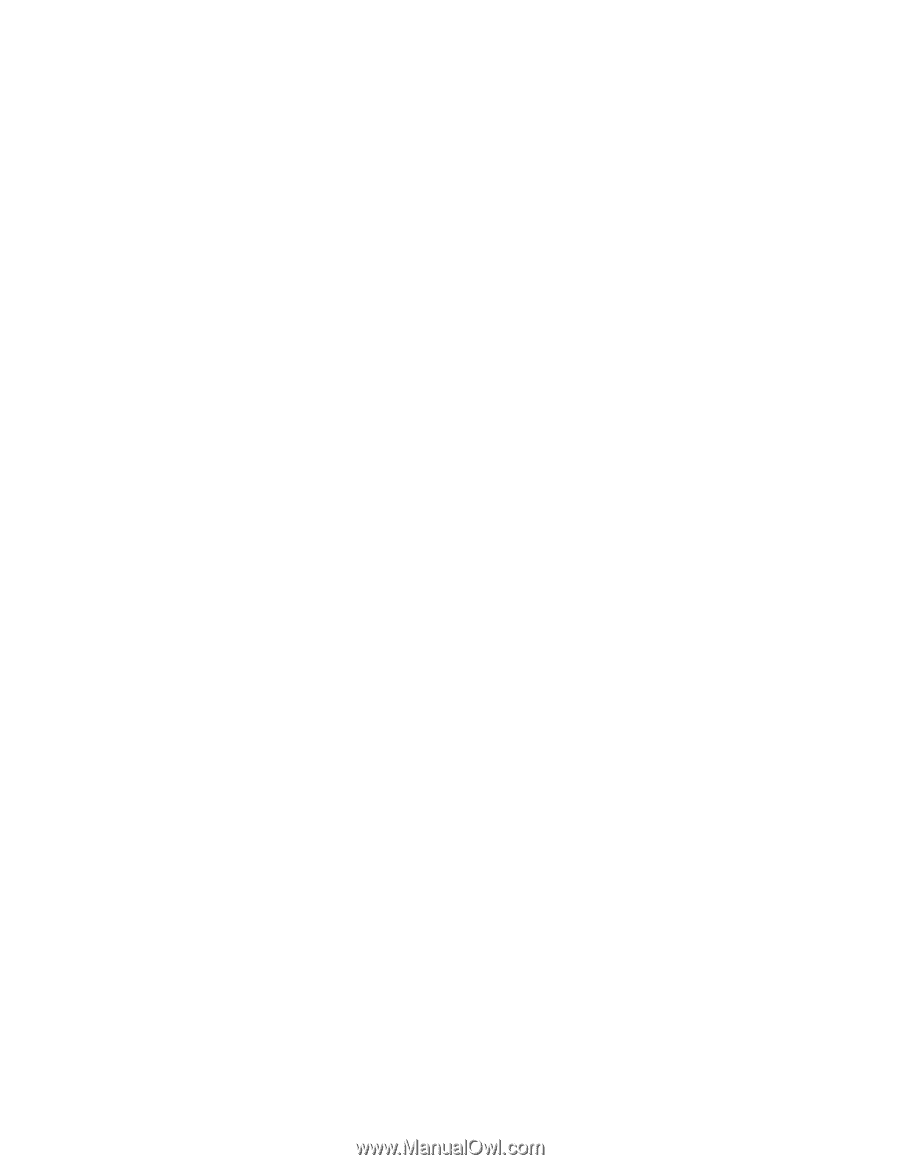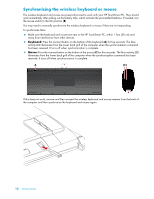HP IQ804 Getting Started Guide - Page 23
Using Bluetooth Devices, Adjusting Screen Brightness - touchsmart screen will not displays
 |
UPC - 884420018438
View all HP IQ804 manuals
Add to My Manuals
Save this manual to your list of manuals |
Page 23 highlights
Using Bluetooth Devices Select models only Some models of the HP TouchSmart PC are Bluetooth-enabled, so you can connect all kinds of Bluetooth-enabled wireless devices. Bluetooth devices create a personal area network (PAN), which connects other Bluetooth devices, such as computers, phones, printers, headsets, speakers, and cameras. In a PAN, each device communicates directly with the other devices (the devices must be relatively close together). To enable a Bluetooth device: 1 Refer to your Bluetooth device's instructions to make it "discoverable" (sends out a radio signal). 2 Click the Windows Vista start button, Control Panel, and then click Hardware and Sound. Click Bluetooth Devices. Click Add. Follow onscreen instructions. 3 If your Bluetooth device is a printer, click the Windows Vista start button, Control Panel, and then click Hardware and Sound. Click Printers. Click Add a printer. Adjusting Screen Brightness Adjust screen brightness either with the keyboard that came with your computer, or through the Control Panel. With your keyboard: 1 Press the Function (Fn) key on the keyboard, and simultaneously press the F10 key to reduce screen brightness. 2 Press the Fn key, and simultaneously press the F11 key to increase brightness. Through the Control Panel: 1 Tap the Windows Vista start button, Control Panel, and then tap Hardware and Sound. 2 Tap Power Options. 3 In the left panel of the Power Options window, tap Adjust the display brightness. 4 Move the slider to the left to reduce brightness, and to the right to increase brightness. Getting to Know the HP TouchSmart PC 17