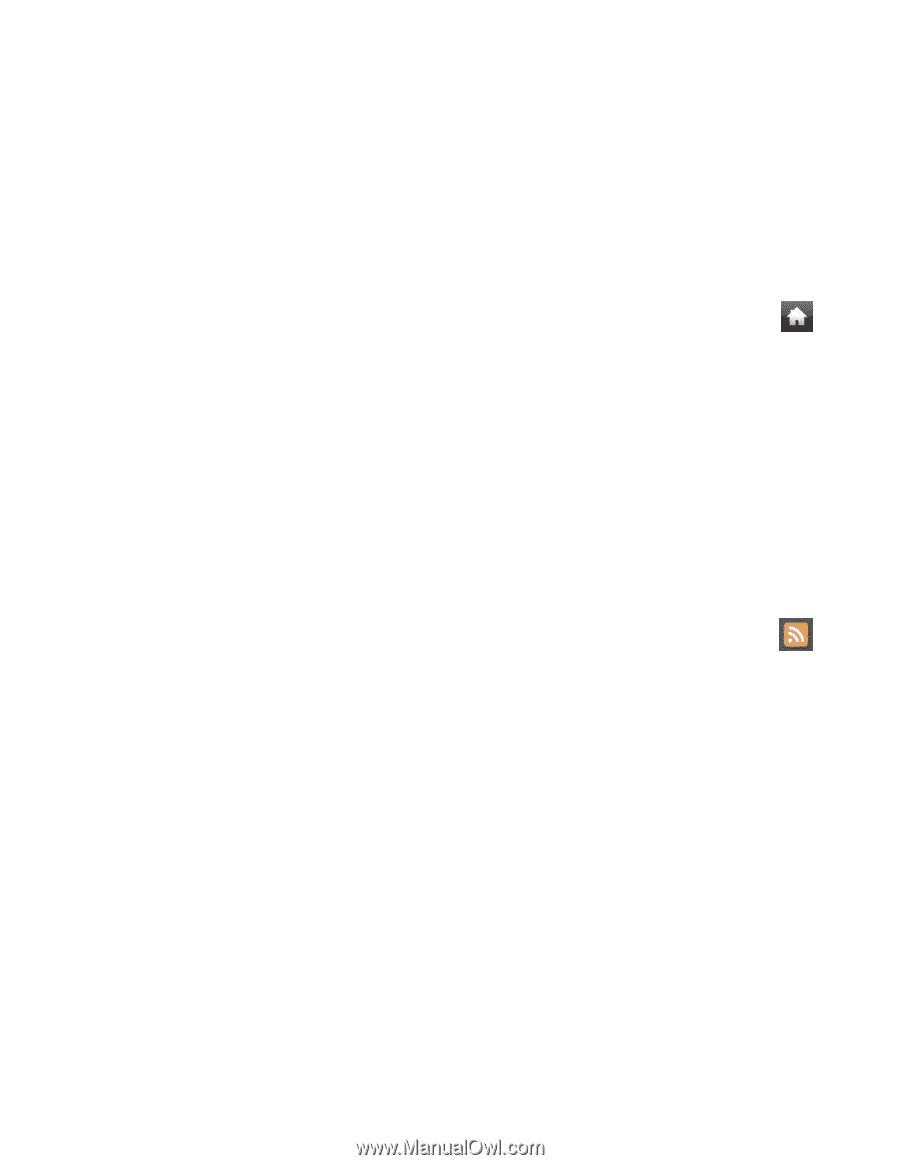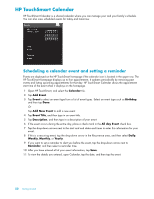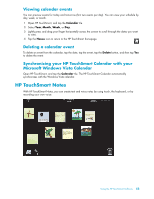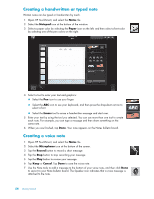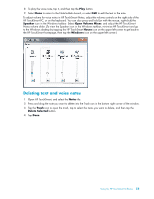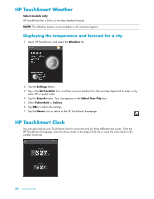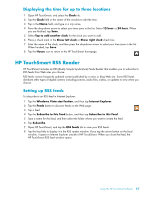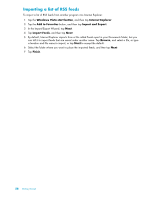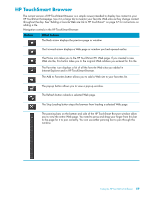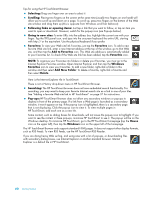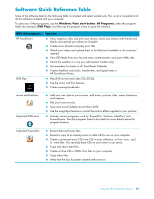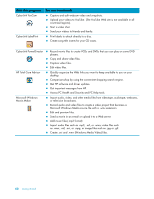HP IQ804 Getting Started Guide - Page 63
Displaying the time for up to three locations, HP TouchSmart RSS Reader, Setting up RSS feeds
 |
UPC - 884420018438
View all HP IQ804 manuals
Add to My Manuals
Save this manual to your list of manuals |
Page 63 highlights
Displaying the time for up to three locations 1 Open HP TouchSmart, and select the Clock tile. 2 Tap the Clock field in the center of the window to edit the time. 3 Tap in the Name field, and type in a city name. 4 Press the drop-down arrow to select your time zone in the list. Select 12 hour or 24 hour. When you are finished, tap Save. 5 Select Tap to add another clock for the clock you want to add. 6 Place a check mark in the Show left clock or Show right clock check box. 7 Enter the name of the clock, and then press the drop-down arrow to select your time zone in the list. When finished, tap Save. 8 Tap the House icon to return to the HP TouchSmart homepage. HP TouchSmart RSS Reader HP TouchSmart includes an RSS (Really Simple Syndication) Feeds Reader that enables you to subscribe to RSS feeds from Web sites you choose. RSS feeds contain frequently updated content published by a news or blog Web site. Some RSS feeds distribute other types of digital content, including pictures, audio files, videos, or updates to view when you choose. Setting up RSS feeds To subscribe to an RSS feed in Internet Explorer: 1 Tap the Windows Vista start button, and then tap Internet Explorer. 2 Tap the Feeds button to discover feeds on the Web page. 3 Tap a feed. 4 Tap the Subscribe to this Feed button, and then tap Subscribe to this Feed. 5 Type a name for the feed, and then select the folder where you want to create the feed. 6 Tap Subscribe. 7 Open HP TouchSmart, and tap the RSS feeds tile to view your RSS feeds. 8 Tap the feed title to display it in the RSS reader window. If you tap the arrow button on the feed window, it opens in Internet Explorer outside of HP TouchSmart. When you close the feed, the HP TouchSmart RSS feed window opens. Using the HP TouchSmart Software 57