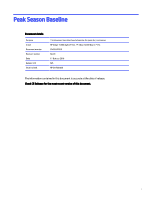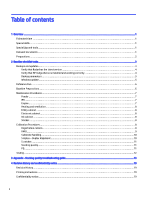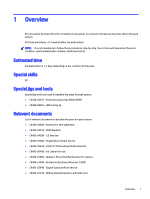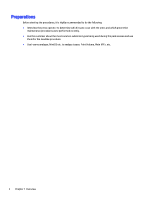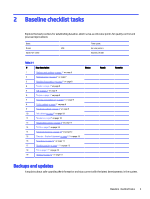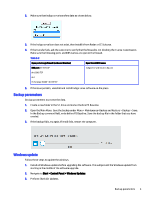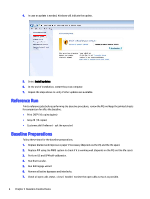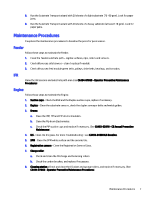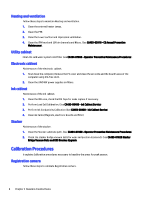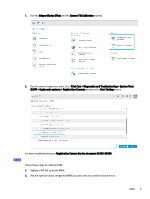HP Indigo 10000 Peak Season Baseline - Page 6
Verify that Radar has the latest version
 |
View all HP Indigo 10000 manuals
Add to My Manuals
Save this manual to your list of manuals |
Page 6 highlights
Verify that Radar has the latest version To verify that radar has the latest version, do the following: 1. Open HP Radar. From the Radar Setup tab, click the About button. Verify that Radar version V4.2 is installed on the press. If not, upgrade it from the HP Radar application or from CE Suitcase. 2. Verify that HP Radar is connected to the internet. If not then ask the customer to open the Radar firewall ports: a. ftp.hp.com - Ports 80 and 443 TCP b. h41303.www4.hp.com - Ports 80 and 443 TCP Verify that HP Indigo iServe is installed and working correctly To verify that HP Indigo iServe is installed and working correctly, do the following: 1. In the notification area, right-click Indigo Service and click Connect. 4 Chapter 2 Baseline checklist tasks