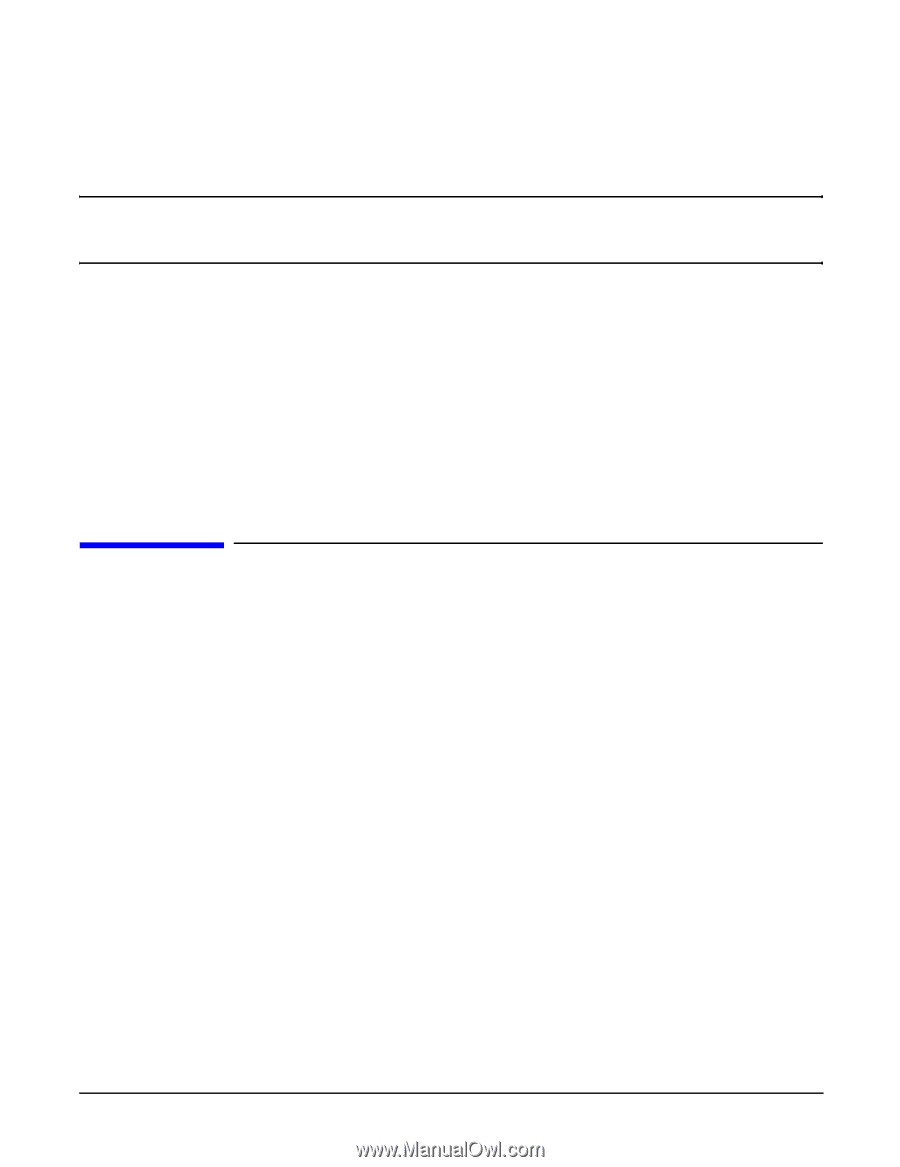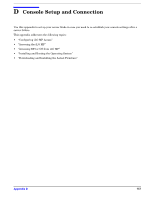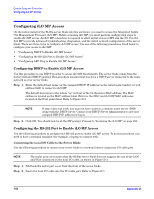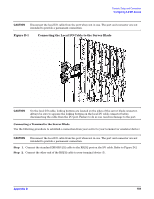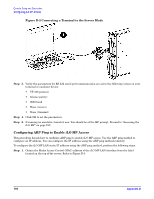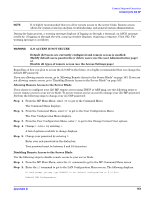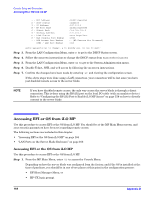HP Integrity BL60p User Service Guide, Second Edition - HP Integrity BL60p Ser - Page 162
Accessing the iLO MP, Accessing the iLO MP After Establishing a Connection to the Server Blade
 |
View all HP Integrity BL60p manuals
Add to My Manuals
Save this manual to your list of manuals |
Page 162 highlights
Console Setup and Connection Accessing the iLO MP Step 5. Add an Address Resolution Protocol (ARP) table entry for IP address of iLO MP using the arp command to another host located on your local subnet. This ARP table entry maps the MAC address of the core iLO MP LAN interface to the IP address chosen for that interface. NOTE Adding an entry to the ARP table is typically done using the arp command with the appropriate option. Consult your operating system documentation for more information. Step 6. Use the ping command from the host that has the new ARP table entry. The destination address is the IP address that is mapped to the MAC address of the MP. The MP LAN port should now be configured with the appropriate IP address. Example: C:\>route add 15.255.144.1 15.255.148.76 C:\>arp -s 15.255.144.1 00-00-0c-07-ac-00 C:\>ping 15.255.144.1 Step 7. Use Web or Telnet access to connect to the MP from a host on the local subnet and complete the rest of the LAN parameter (gateway, subnet) and user setup. You should now be at the MP prompt. Proceed to "Accessing the iLO MP" on page 162. Accessing the iLO MP Use this procedure to continue with the server configuration process after establishing a connection to iLO MP using one of the three methods discussed in "Configuring iLO MP Access" on page 158. This chapter also includes important security considerations when configuring your server blade for remote access. The following sections are included in this chapter: • "Accessing the iLO MP After Establishing a Connection to the Server Blade" on page 162 • "Remote Access Security Requirements" on page 162 Accessing the iLO MP After Establishing a Connection to the Server Blade You should be at the MP prompt. Step 1. Log in to the iLO MP by using the following default values for the login ID and password (case sensitive): Login: Admin Password: Admin You are now at the MP Main Menu screen. Remote Access Security Requirements Depending on how you set up your server blade, there are security concerns regarding allowing remote access to the server blade. 162 Appendix D