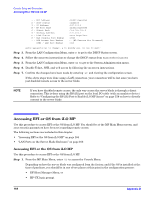HP Integrity BL60p User Service Guide, Second Edition - HP Integrity BL60p Ser - Page 169
Downloading and Installing the Latest Firmware, Downloading the Latest Version of Firmware
 |
View all HP Integrity BL60p manuals
Add to My Manuals
Save this manual to your list of manuals |
Page 169 highlights
Console Setup and Connection Downloading and Installing the Latest Firmware Installing the OS Using HP-UX Ignite To install the OS onto the server blade using HP-UX Ignite, Refer to the following documentation: http://docs.hp.com/en/IUX/. NOTE Once the OS is loaded, make sure to save your non-volatile memory settings to preserve boot entries in case of blade failure. NOTE For information on booting and shutting down the OS, refer to Appendix B, "Operating System Boot and Shutdown," on page 103. Downloading and Installing the Latest Firmware HP makes every effort to provide you with the most current version of firmware. However, there might be instances when this is not the case. To ensure that you have the latest version of firmware running on your server, you need to download the latest version of firmware from the Web and create a CD to install the firmware on the server. To install the firmware onto your server blade, you must have an external USB DVD/CD drive attached to the server blade. Refer to "Connecting an External USB DVD/CD Device to the Server Blade" on page 167 to install an external DVD/CD drive to your server blade. The following sections are included in this chapter: • "Downloading the Latest Version of Firmware" • "Installing the Latest Version of Firmware on Server" Downloading the Latest Version of Firmware To download the latest version of firmware from the Web: Step 1. Go to http://www.hp.com/bizsupport. Step 2. Choose Download drivers and software. Step 3. Choose Itanium-based servers from the Server category. Step 4. Choose BL60p from the servers listed. Step 5. Choose the operating system. Step 6. Choose the firmware category you want to download. Step 7. Download the firmware to a CD. Appendix D 169