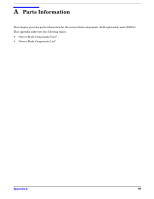HP Integrity BL60p User Service Guide, Second Edition - HP Integrity BL60p Ser - Page 94
Firmware, Identifying and Troubleshooting Firmware Problems, Updates
 |
View all HP Integrity BL60p manuals
Add to My Manuals
Save this manual to your list of manuals |
Page 94 highlights
Troubleshooting Firmware Firmware The server blade has two sets of firmware installed: • Server blade and BMC firmware • MP firmware When upgrading server blade and BMC firmware, you must upgrade both components on the server blade from the same release. Details about a specific release are available in the associated Release Notes. Firmware updates are available from http://www.hp.com under "Support and Drivers". Identifying and Troubleshooting Firmware Problems Erratic server blade operation, or the fact that the server blade may not boot successfully to the EFI Boot Manager or to the EFI Shell, are symptoms of possible firmware problems. NOTE Firmware problems are relatively rare. Look for other problem causes first. Probable firmware failure areas are: • Unsupported firmware installation • Corrupt firmware installation To troubleshoot firmware problems: Step 1. Verify that all server blade and BMC firmware components are from the same release (use the MP sr command). Step 2. Reinstall server blade and BMC firmware. Updates Your server blade has an EFI utility for updating the server blade and BMC firmware, and the MP firmware. This utility's name is fweupdate.efi To update your firmware, follow these steps: Step 1. Start up the server blade and get to the EFI command prompt. Step 2. Execute the following EFI command at the EFI shell prompt, to determine the current firmware version: Shell> info fw Step 3. Look for the latest firmware updates at http://www.hp.com/bizsupport. If a new version of the firmware is available, then download it and save it to CD, or copy it over the network to the server blade you are going to update. Step 4. On the server blade you are updating, execute the fweupdate.efi command from the EFI command prompt by entering: fweupdate.bl60p.sxxxx.byyyy.mzzzz.efi where: s means system firmware; xxxx is the system firmware version number b means BMC firmware; yyyy is the BMC firmware version number 94 Chapter 5