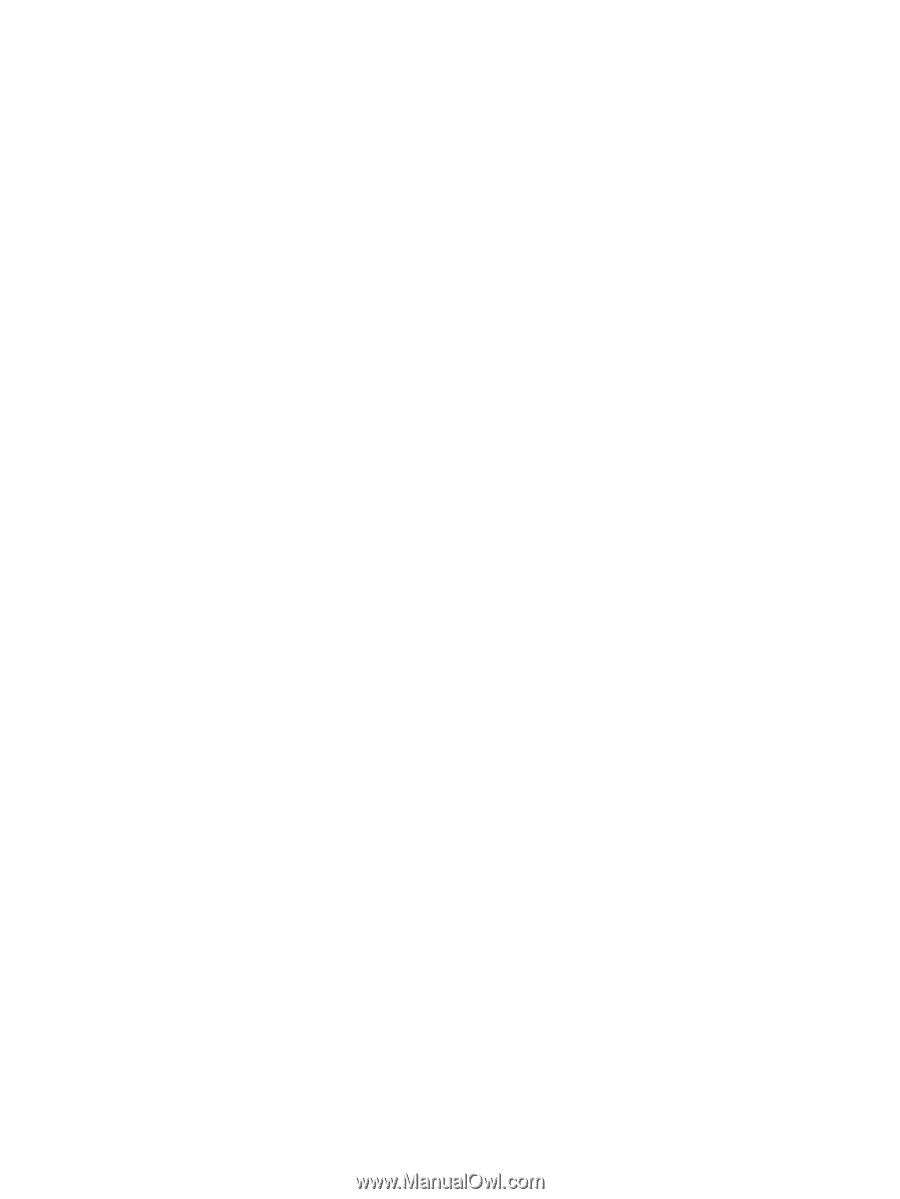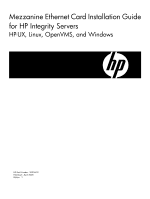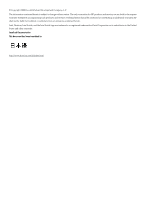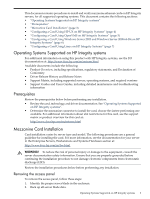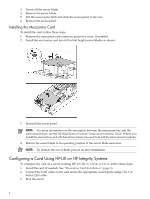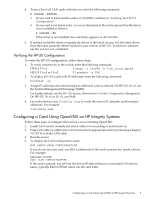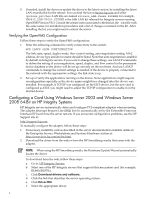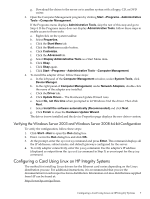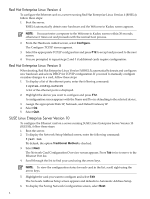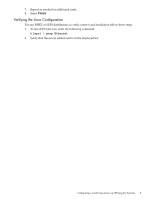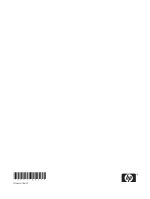HP Integrity BL870c Ethernet Card (Mezzanine) Installation Guide for HP Integr - Page 5
Verifying the HP-UX Configuration, Configuring a Card Using OpenVMS on HP Integrity Systems
 |
View all HP Integrity BL870c manuals
Add to My Manuals
Save this manual to your list of manuals |
Page 5 highlights
4. To see a list of all LAN cards with drivers, enter the following command: # ioscan -fnClan • If your card is listed and the status is CLAIMED, continue to "Verifying the HP-UX Configuration". • If your card is not listed, enter ioscan to determine if the card is present but the driver is not installed as follows: # ioscan -fn If the driver is not installed, the card status appears as UNCLAIMED. 5. If needed, install the driver or update the driver to the latest version. Get the latest driver from the latest quarterly release media for your version of HP-UX. To add new software, use the swinstall command. Verifying the HP-UX Configuration To verify the HP-UX configuration, follow these steps: 1. To verify connectivity to the switch, enter the following command: HP-UX 11i v3 # nwmgr -c lanPPA -A link_state,speed HP-UX 11i v1 or 11i v2 # lanadmin -x PPA 2. To display all LAN cards with IP addresses, enter the following command: # netstat -in 3. Assign IP addresses and subnet masks to additional cards as desired. On HP-UX 11i v3, use the System Management Homepage (SMH). For further details, see the HP-UX System Administrator's Guide: Configuration Management. On HP-UX 11i v1 or 11i v2, use SAM. 4. For each interface, run ifconfig lanx to verify the correct IP, netmask, and broadcast addresses. For example: # ifconfig lan0 Configuring a Card Using OpenVMS on HP Integrity Systems Follow these steps to configure the card on a server running OpenVMS: 1. Install LAN card (if needed) and attach cables to it according to instructions in. 2. Plug LAN cable (or cables) into LAN card and into appropriate switch ports using Category 5 (CAT 5) or better LAN cable. 3. Boot the server. 4. To display the LAN configuration, enter: MCR LANCP SHOW CONFIGURATION If you do not see your card, use SDA to determine if the card is present but needs a driver. For example: ANALYZE/SYSTEM SDA> CLUE CONFIG/ADAPTER If the card is present, you will see the device ID data without an associated LAN device name, typically EIn0 or EWn0 where n is the card letter. Configuring a Card Using OpenVMS on HP Integrity Systems 5