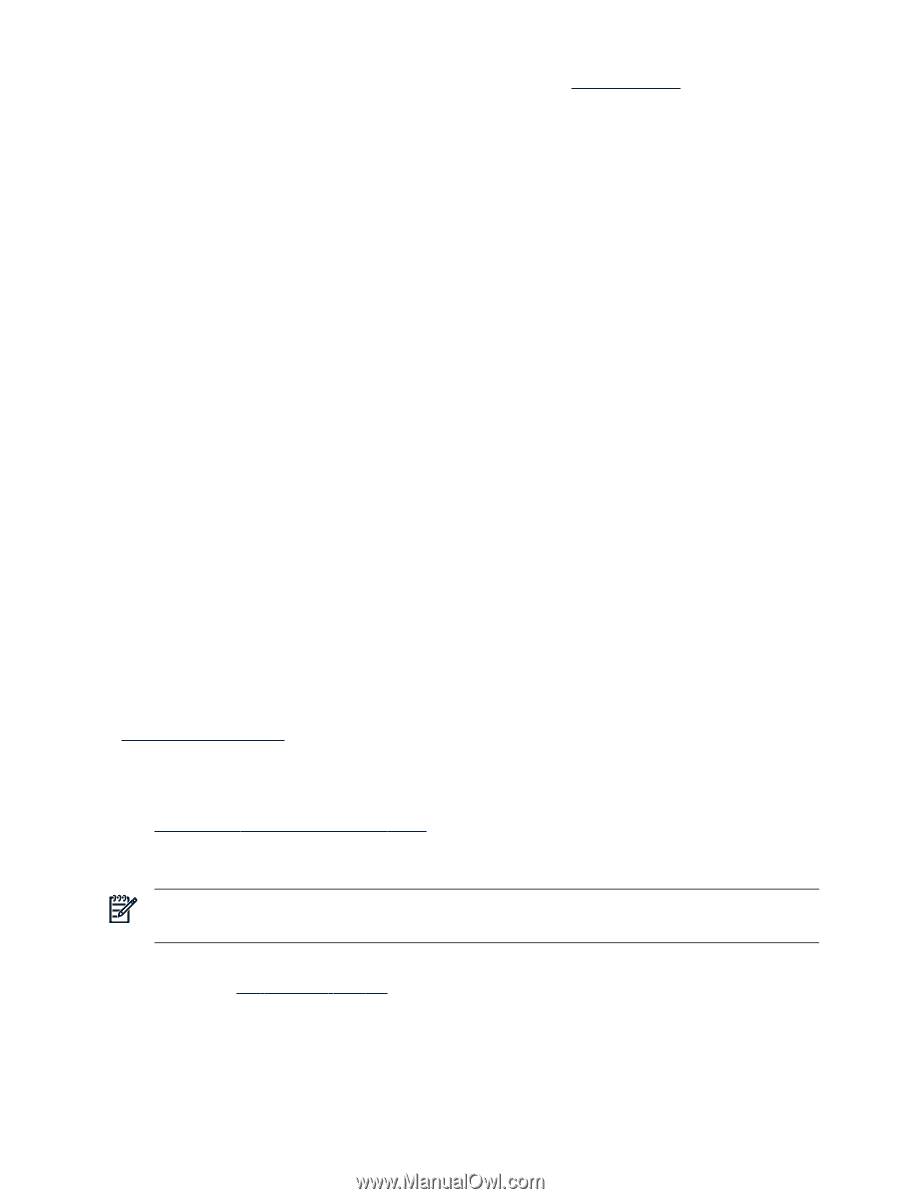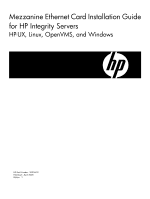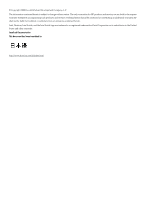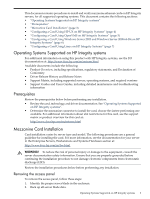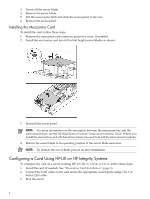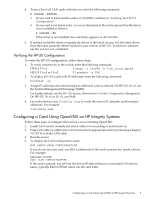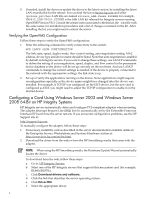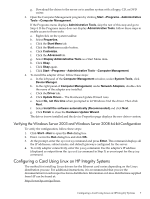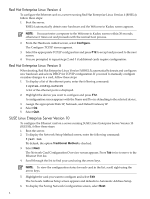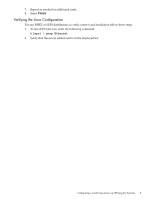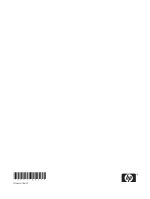HP Integrity BL870c Ethernet Card (Mezzanine) Installation Guide for HP Integr - Page 6
Verifying the OpenVMS Configuration
 |
View all HP Integrity BL870c manuals
Add to My Manuals
Save this manual to your list of manuals |
Page 6 highlights
5. If needed, install the driver or update the driver to the latest version, by installing the latest LAN remedial kit for the release. You can find the kit on ftp.itrc.hp.com and select openvms_patches. LAN kits are named release_LAN-Vxxxx.ZIPEXE, for example, VMS83I_LAN-V0500.ZIPEXE is the fifth LAN kit released for Integrity servers running OpenVMS Version V8.3. Consult the release notes associated with this kit, the .TXT file with the same name, for installation procedures and a list of changes contained in the kit. After installing the kit, you might need to reboot the server. Verifying the OpenVMS Configuration Follow these steps to verify the OpenVMS configuration: 1. Enter the following command to verify connectivity to the switch: MCR LANCP SHOW CONFIGURATION The link state, speed, duplex mode, flow control setting, auto-negotiation setting, MAC address, device type and device name should be listed. Note that auto-negotiation is enabled by default on Integrity servers. If you want to change these settings, use LANCP commands to define the setting of auto-negotiation, speed, duplex, and flow control in the permanent device database so the device will be set up correctly on the next boot. And use LANCP commands to change the current settings as needed. If the device is properly connected to the network with the appropriate settings, the link state is up. 2. Set up or verify the applications running on the device. Some applications might require reconfiguration especially as the device names might have changed after the device was installed. For example, if TCP/IP was configured on the EIC0 device, but the new card is configured as EIC0, you might need to adjust the TCP/IP configuration to enable it on the desired device. Configuring a Card Using Windows Server 2003 and Windows Server 2008 64-Bit on HP Integrity Systems HP Integrity servers automatically detect and configure PCI-compliant adapters when restarting. The adapter Interrupt Request Line (IRQ) level is automatically set by the Extensible Firmware Interface (EFI) each time the server restarts. If you encounter configuration problems, see the HP Support site at: http://support.hp.com To manually configure the adapter, follow these steps: 1. If necessary, install the card as described in the server documentation available online in the Enterprise Servers, Workstations and Systems Hardware section at: http://www.docs.hp.com/en/hw.html 2. Download the driver from the web or from the HP SmartSetup media that came with the adapter. NOTE: When using the HP SmartSetup media, the Hardware Update Wizard automatically locates the driver. To download from the web, follow these steps: a. Go to: HP Integrity Servers. b. Select one of the HP Integrity servers that supports this mezzanine card (for example, BL860c/BL870c). c. Click Download drivers and software. d. Click the link that describes the server operating system. e. Click Driver-NIC. f. Select the appropriate driver. 6