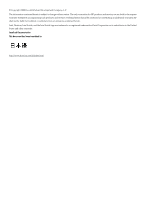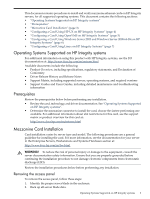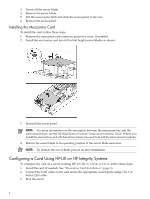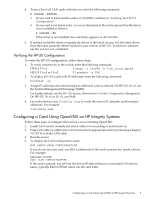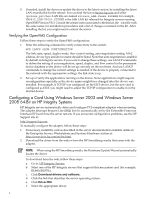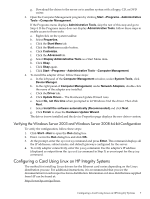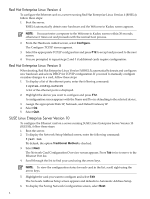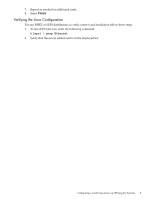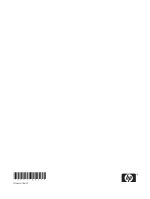HP Integrity BL870c Ethernet Card (Mezzanine) Installation Guide for HP Integr - Page 7
Verifying the Windows Server 2003 and Windows Server 2008 64-bit Configuration
 |
View all HP Integrity BL870c manuals
Add to My Manuals
Save this manual to your list of manuals |
Page 7 highlights
g. Download the driver to the server or to another system with a floppy, CD, or DVD writer. 3. Open the Computer Management program by clicking Start→Programs→Administrative Tools→Computer Management. If the Programs menu displays Administrative Tools, skip the rest of this step and go to Step 4. If the Programs menu does not display Administrative Tools, follow these steps to enable access to those tools: a. Right-click on the system taskbar. b. Select Properties. c. Click the Start Menu tab. d. Click the Start menu radio button. e. Click Customize. f. Click the Advanced tab. g. Select Display Administrative Tools as a Start Menu item. h. Click Okay. i. Click Okay again. j. Click Start→Programs→Administrative Tools→Computer Management. 4. To install the adapter driver, follow these steps: a. In the left panel of the Computer Management window, under System Tools, click Device Manager. b. In the right panel of Computer Management, under Network Adapters, double-click the name of the adapter you installed. c. Click the Driver tab. d. Click Update Driver.... The Hardware Update Wizard runs. e. Select No, not this time when prompted to let Windows find the driver. Then click Next. f. Select Install the software automatically (Recommended) and click Next. g. Click Finish to close the Hardware Update Wizard. The driver is now installed and the device Properties page displays the new driver version. Verifying the Windows Server 2003 and Windows Server 2008 64-bit Configuration To verify the configuration, follow these steps: 1. Click Start→Run to open the Run dialog box. 2. Enter cmd in the Run dialog box and click OK. 3. At the prompt, enter the ipconfig command and press Enter. This command displays all the IP addresses, subnet masks, and default gateways configured for the server. 4. To verify adapter connectivity, enter the ping command. Use the adapter's IP address (displayed as output from the ipconfig command in Step 3) as your input for the ping command. Configuring a Card Using Linux on HP Integrity Systems The method for installing Linux drivers for the Ethernet card varies depending on the Linux distribution you use. For additional instructions, it is recommended that you see the documentation for each respective Linux distribution. Information on Linux distributions supplied from HP can be found at: http://www.hp.com/go/linux Configuring a Card Using Linux on HP Integrity Systems 7