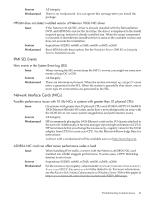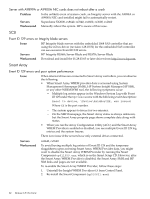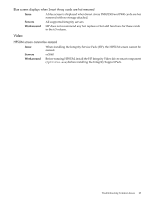HP Integrity Superdome SX2000 HP Integrity Servers with Microsoft Windows Serv - Page 19
Issue, Servers, Workaround
 |
View all HP Integrity Superdome SX2000 manuals
Add to My Manuals
Save this manual to your list of manuals |
Page 19 highlights
AH400A or the AH401A 8 Gb Fibre Channel HBAs might cause startup problems or blue screen Issue Installation of the AH400A or the AH401A 8 Gb Fibre Channel HBAs can cause startup problems or a blue screen with Stopcode 124 or 7B. Servers Superdome SX2000, rx8640, rx7640, rx6600, rx3600, rx2660 Workaround The type of workaround depends on whether you are using the AH400A or AH401A as a data controller or a boot controller. Data Controller If you are using the AH400A or AH401A as a data controller, follow these steps: 1. Check the Engineering Date Code (EDC) on your controller before installing into an Integrity server running Windows Server 2008. If it is A-4832 or newer, go to step 6. 2. Download the ASPM/MSI-X Vector update utility to a USB flash drive from ftp://ftp.hp.com/pub/servers/software/WindowsIntegrity/. See the latest version of the Release Notes at http://docs.hp.com for the latest information about this utility and file name. 3. Install the controller. 4. Boot to the EFI Shell. 5. Run the ASPM/MSI-X Vector Update utility (set_msi_vect.nsh). When prompted, select Option #1 ("Load preload table with 32 MSI-x vectors + ASPM fix"). 6. Boot the system. 7. Install Microsoft Quick Fix Engineering update QFE 957018. For more information, see the Microsoft Knowledge Base article 957018, available at: http://support.microsoft.com/kb/957018/en-us. You can also find this update on your HP Smart Update media. Look in the OS Updates section on the QFEs for WS2008 tab. Boot Controller If you are installing to or booting from the AH400A or AH401A, follow these steps: 1. Download the ASPM/MSI-X Vector Update utility to a USB flash drive from ftp://ftp.hp.com/pub/servers/software/WindowsIntegrity/ before booting the OS. See the latest version of the Release Notes at http:// docs.hp.com for the latest information about this utility and file name. 2. Install the controller. 3. Boot to the EFI Shell. 4. Run the ASPM/MSI-X Vector Update utility (set_msi_vect.nsh). When prompted, select Option #2 ("Load preload table with 2 MSI-x vectors + ASPM fix"). 5. Install the operating system to the controller. 6. Install Microsoft Quick Fix Engineering update QFE 957018. For more information, see the Microsoft Knowledge Base article 957018, available at: http://support.microsoft.com/kb/957018/en-us. You can also find this update on your HP Smart Update media. Look in the OS Updates section on the QFEs for WS2008 tab. After the QFE is installed, you can set the number of supported MSI-X vectors supported back to 32 by running the update utility from the EFI shell and selecting option 1 to "Load preload table with 32 MSI-x vectors + ASPM fix." Troubleshooting Common Issues 19