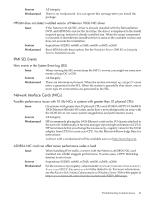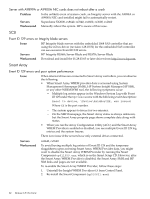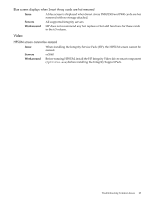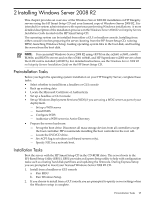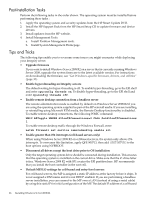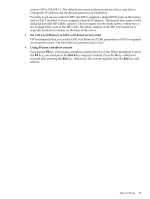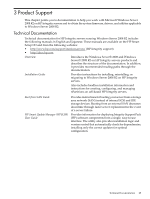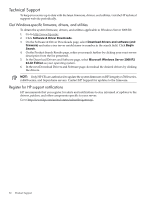HP Integrity Superdome SX2000 HP Integrity Servers with Microsoft Windows Serv - Page 26
Post-Installation Tasks, Tips and Tricks
 |
View all HP Integrity Superdome SX2000 manuals
Add to My Manuals
Save this manual to your list of manuals |
Page 26 highlights
Post-Installation Tasks Perform the following tasks in the order shown. The operating system must be installed before performing these tasks : 1. Apply the operating system and security updates from the HP Smart Update DVD. 2. Install the HP Support Pack from the HP Smart Setup CD to update firmware and device drivers. 3. Install updates from the HP website. 4. Install Management Tools. a. Install Partition Management tools. b. Install System Management Homepage. Tips and Tricks The following tips enable you to overcome some issues you might encounter while deploying your Integrity server. • Upgrade firmware If you want to install Windows Server 2008 R2 on a server that is currently running Windows Server 2008, upgrade the system firmware to the latest available version. For instructions on downloading the firmware, see "Get Windows-specific firmware, drivers, and utilities" (page 30). • Enable hyper-threading on Integrity servers The default setting for hyper-threading is off. To enable hyper-threading, go to the EFI shell and enter cpuconfig threads on. To disable hyper-threading, go to the EFI shell and enter cpuconfig threads off. • Enable remote desktop connection from a headless server The remote administration mode is enabled by default on Windows Server 2008 R2 if you are using the operating system supplied as part of the HP reinstall media. If you are installing or reinstalling using Microsoft RTM media, the Remote Desktop functionality is disabled. To enable remote desktop connections, the following WMIC command: WMIC RdToggle WHERE AllowTSConnections=0 CALL SetAllowTSConnections 1 To enable remote desktop traffic through the Windows Firewall, enter: netsh firewall set service remotedesktop enable all • Enable greater than 256 interrupts (cell-based servers only) When using Windows Server 2008 R2 on cell-based servers, the system only allows 256 interrupts. To overcome this limitation, apply QFE 900713, then add /EXTINTVEC to the boot options using NVRBOOT. • Disconnect all drives except the boot drive prior to OS installation Only the target operating system drive should be connected during installation. This ensures that the operating system is installed on the correct drive. Make sure that the Z: drive letter is free. Windows Server 2008 R2 with SP1 creates the EFI partition here. HP recommends that you install the boot controller in the root cell. • Default MP/iLO settings for cell-based and entry-level servers For cell-based servers, the MP is assigned a static IP address at the factory before it ships. It is not assigned a DNS name and it is not DHCP enabled. If you are performing a headless server installation, you can connect to the MP over a LAN (instead of using a serial cable) by using this static IP for initial configuration of the MP. The default IP address of a cell-based 26 Installing Windows Server 2008 R2