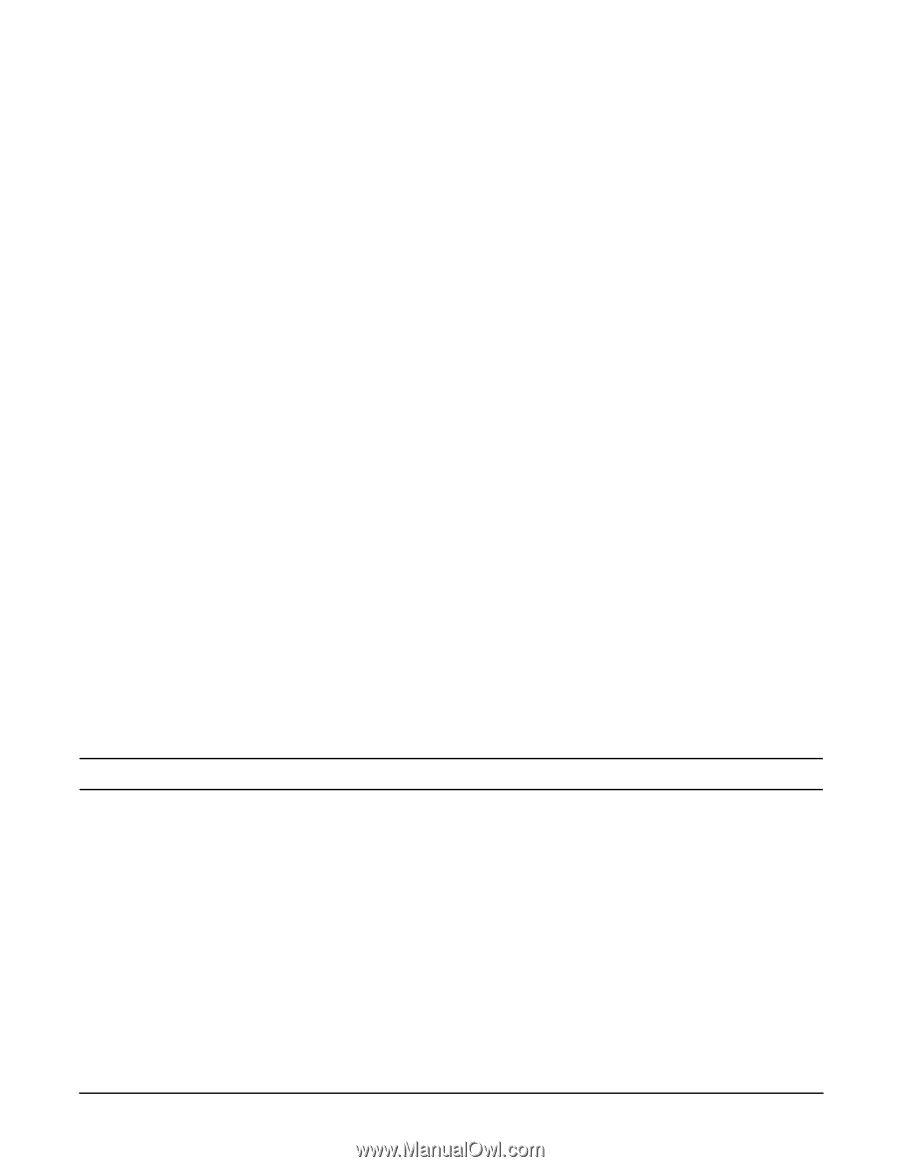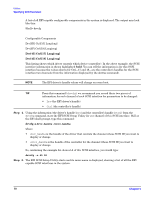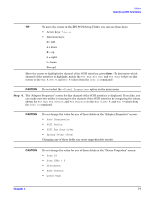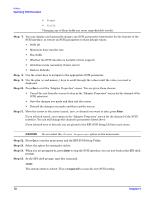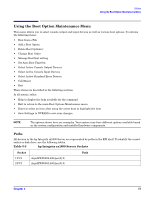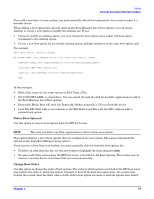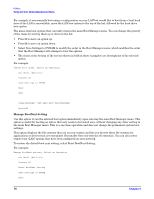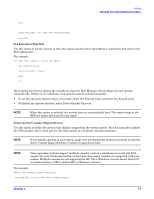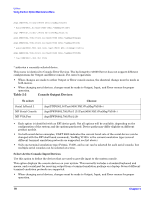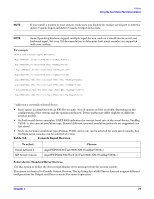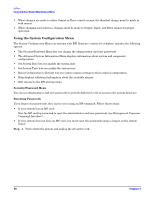HP Integrity rx1600 Operation and Maintenance - HP Integrity rx1600 - Page 75
Delete Boot Option(s), Change Boot Order
 |
View all HP Integrity rx1600 manuals
Add to My Manuals
Save this manual to your list of manuals |
Page 75 highlights
Utilities Using the Boot Option Maintenance Menu If you add a new drive to your system, you must manually add its boot options list if you want to make it a bootable device. When adding a boot option that already exists in the Boot Manager list of boot options, you can choose whether to create a new option or modify the existing one. If you: • Choose to modify an existing option, you may change the boot option name and/or add boot option arguments to the existing option. • Create a new boot option for an already existing option, multiple instances of the same boot option exist. For example: Add a Boot Option. Select a Volume NO VOLUME LABEL [Acpi(HWP0002,0)/Pci(2|0)/Ata(Primary,Master)/CDROM Removable Media Boot [Acpi(HWP0002,0)/Pci(2|0)/Ata(Secondary,Master) Load File [EFI Shell [Built-in]] Load File [Acpi(HWP0002,0)/Pci(3|0)/Mac(00306E4C4F1A)] Exit In this example: • Most of the items are the same options in Boot From a File. • NO VOLUME LABEL is a hard drive. You can search through the disk for bootable applications to add to the Boot Manager list of Boot options. • Removable Media Boot will treat the Removable Media (generally a CD) as a bootable device. • Load File EFI Shell adds a new instance to the EFI Shell. Load File with the MAC address adds a network boot option. Delete Boot Option(s) Use this option to remove boot options from the EFI boot menu. NOTE This does not delete any files, applications or drivers from your system. This option displays a list of boot options that are configured on your system. The names will match the options on the main Boot Manager menu (above). If you remove a drive from your system, you must manually delete it from the boot options list. • To delete an item from the list, use the arrow keys to highlight the item and press Enter. • To remove all of the entries from the EFI boot menu, select Delete All Boot Options. This setting may be used as a security device on systems that are accessed remotely. Change Boot Order Use this option to change the order of boot options. The order in which options are listed in the EFI boot menu also reflects the order in which the system attempts to boot. If the first boot option fails, the system tries booting the second, then the third, and so forth, until a boot option succeeds or until all options have failed. Chapter 5 75