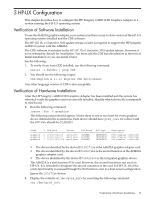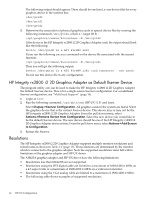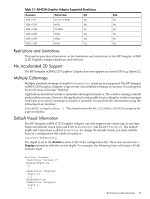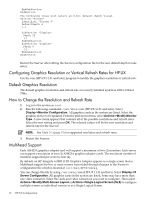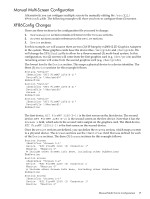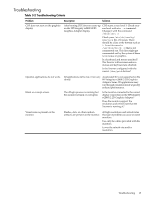HP Integrity rx2800 HP Integrity rx2800 i2 2D Graphics Adapter Installation Gu - Page 16
Configuring Graphics Resolution or Vertical Refresh Rates for HP-UX, Default Graphics Resolution
 |
View all HP Integrity rx2800 manuals
Add to My Manuals
Save this manual to your list of manuals |
Page 16 highlights
EndSubSection EndSection The following lines will select an 8-bit default depth visual: Section "Screen" Identifier "Screen 0" DefaultDepth 8 [...] SubSection "Display" Depth 24 [...] EndSubSection SubSection "Display" Depth 8 [...] EndSubSection EndSection Restart the Xserver after editing the Xserver configuration file for the new default depth to take effect. Configuring Graphics Resolution or Vertical Refresh Rates for HP-UX Use the smh (HP-UX 11.31 and later) program to modify the graphics resolution or refresh rate. Default Graphics Resolution The default graphics resolution and refresh rate on a newly installed system is 1280 x 1024 at 75Hz. How to Change the Resolution and Refresh Rate 1. Log in to the system as root. 2. Run the following command: /usr/sbin/smh (HP-UX 11.31 and later). Select Display->Monitor Configuration. All graphics cards in the system are listed. Select the graphics device to be updated. From the pull-down menu, select Actions->Modify Monitor Type. A new menu appears that contains all of the possible resolutions and refresh rates. Select the new setting and press OK. The selected values will be the new resolution and refresh rate for the Xserver. NOTE: See Table 3-1 (page 15) for supported resolution and refresh rates. 3. Restart the Xserver. Multihead Support Each AH423A graphics adapter card will support a maximum of two (2) monitors. Each server can support a maximum of two (2) AH423A graphics adapter cards. The maximum number of monitors supported per server is four (4). By default, an HP Integrity rx2800 i2 2D Graphics Adapter appears as a single screen device. Multihead support for two or more screens is provided through changes to the Xserver's configuration file which is located at /etc/X11/XF86Config. You can change this file by using /usr/sbin/smh (HP-UX 11.31 and later). Select Display->X Server Configuration. All graphics cards in the system are listed. Some may have more than one video connector. Select the cards and video connectors you want to configure. Then select Actions->Modify Multi-Screen Layout or Actions->Single Logical Screen (SLS) to configure multiple screens as individual screens or as a Single Logical Screen. 16 HP-UX Configuration