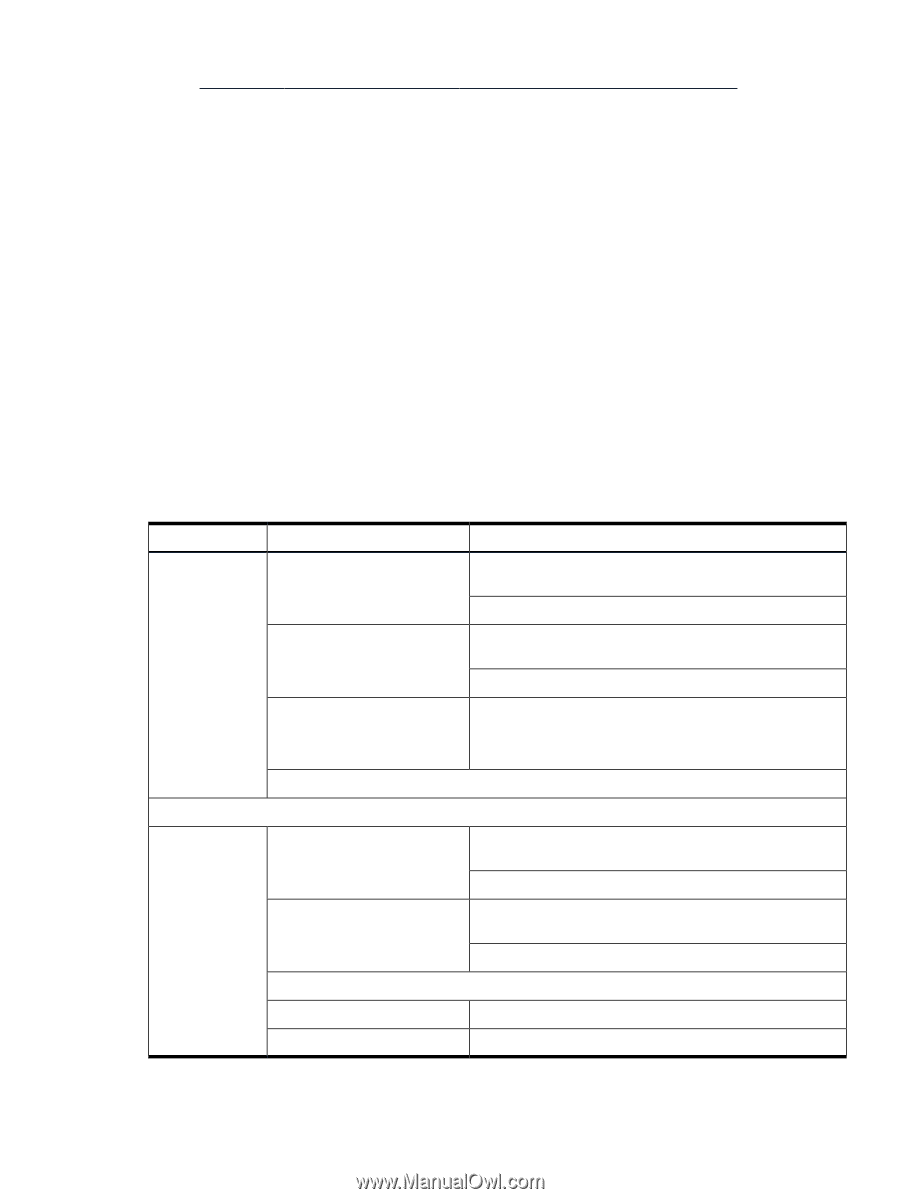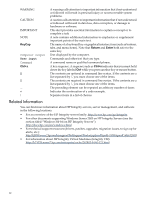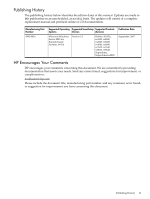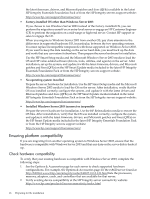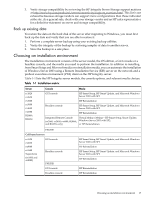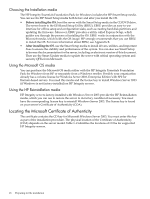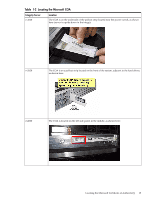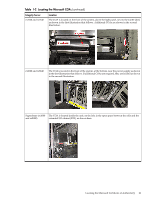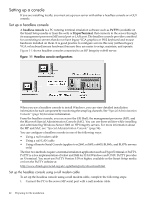HP Integrity rx4640 Installation (Smart Setup) Guide, Windows Server 2003, v5. - Page 17
Back up existing data, Choosing an installation environment
 |
View all HP Integrity rx4640 manuals
Add to My Manuals
Save this manual to your list of manuals |
Page 17 highlights
3. Verify storage compatibility by reviewing the HP Integrity Server-Storage support matrices at http://www.hp.com/products1/serverconnectivity/support_matrices.html. This list is not exhaustive because storage vendors can support more configurations than those indicated at the site. As a general rule, check with your storage vendor and an HP sales representative for a definitive statement on server and storage compatibility. Back up existing data To restore the data on the hard disk of the server after migrating to Windows, you must first back up the data and verify that you are able to restore it: 1. Perform a complete server backup using your existing backup utilities. 2. Verify the integrity of the backup by restoring samples of data to another server. 3. Store the backup in a safe place. Choosing an installation environment The installation environment consists of the server model, the OS edition, a GUI console or a headless console, and the media you need to perform the installation. In addition to installing from Smart Setup and Microsoft media or reinstallation media, you can automate the installation of Windows Server 2003 using a Remote Installation Service (RIS) server on the network and a preboot execution environment (PXE) client on the HP Integrity server. Table 1-1 lists the HP Integrity server models, the console options, and relevant media choices. Table 1-1 Installation matrix Server rx1620 rx2620 rx2660 rx3600 rx4640 rx6600 BL860c BL870c Console Media GUI console HP Smart Setup, HP Smart Update, and Microsoft Windows Server 2003 with SP2 HP Reinstallation Headless console HP Smart Setup, HP Smart Update, and Microsoft Windows Server 2003 with SP2 HP Reinstallation Integrated Remote Console Virtual Media (vMedia) + HP Smart Setup, Smart Update, (rx2660, rx3600, rx6600, BL860c, Windows Server 2003 with SP2, and BL870c only) or HP Reinstallation PXE/RIS Cell-based servers rx7620 rx8620 rx8640 rx7640 Superdome (sx1000 and sx2000) GUI console Headless console PXE/RIS GUI console Headless console HP Smart Setup, HP Smart Update, and Microsoft Windows Server 2003 with SP2 HP Reinstallation HP Smart Setup, HP Smart Update, and Microsoft Windows Server 2003 with SP2 HP Reinstallation HP Reinstallation HP Reinstallation Choosing an installation environment 17