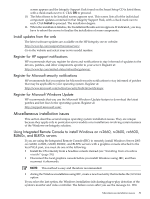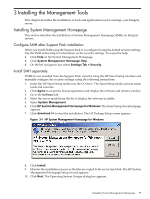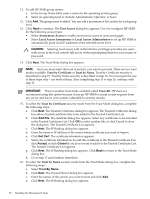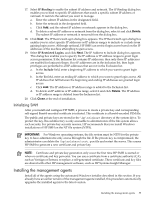HP Integrity rx4640 Installation (Smart Setup) Guide, Windows Server 2003, v5. - Page 54
Installing a Windows guest on an HP Integrity Virtual Machine host, Windows Server 2003, Enterprise
 |
View all HP Integrity rx4640 manuals
Add to My Manuals
Save this manual to your list of manuals |
Page 54 highlights
channel is detected. and click OK to continue. Symptoms of the failure include rapid resizing of the installation window, partial data display, and mouse input failure. To recover and finish the installation, you must create a new boot entry that includes the/NOVESAoption. To do this, complete the following steps: 1. From the EFI Shell, go to the MSUTIL directory: fs1: cd msutil 2. Run the nvrboot.efi utility: fs1: nvrboot EFI displays the Boot Options menu: NVRBOOT: OS Boot Options Maintenance Tool [Version 5.2.3683] * 1. Windows Server 2003, Enterprise 2. EFI Shell [Built-in] * = Windows OS boot option (D)isplay (M)odify (C)opy E(x)port (I)mport (E)rase (P)ush (H)elp (Q)uit 3. Enter c to copy. EFI prompts you to select which OS boot option to copy. 4. Select the first option, Windows Server 2003, Enterprise, by entering 1. The first boot option is copied and should appear as a new item at the end of the list. 5. Enter m to modify. EFI prompts you to select which boot option you want to modify. 6. Select the new boot option by typing the number that represents its order in the list (the exact number can vary from system to system). EFI then prompts you to specify which loader variable you want to modify: Enter VAR to modify:LoadIdentifier = Windows Server 2003, EnterpriseOsLoadOptions = /redirectEfiOsLoaderFilePath = cf5f2ddc-b885-11d7-b831-000000000000 :: \efi\microsoft\winnt50\ia64ldr.efiOsLoaderFilePath = e605a034-b885-11d7-b831-000000000000 :: \windows 7. Select the second option, OsLoadOptions, by entering 2. 8. Enter the line exactly as it currently appears, then add the /NOVESA option at the end. For example, for the example shown in step 6, you would enter: OsLoadOptions = /redirect /novesa then press Enter. 9. The EFI displays the boot loader options again (with the /NOVESA option): Enter VAR to modify: LoadIdentifier = Windows Server 2003, Enterprise OsLoadOptions = /redirect /novesa EfiOsLoaderFilePath = cf5f2ddc-b885-11d7-b831-000000000000 :: \efi\microsoft\winnt50\ia64ldr.efi OsLoaderFilePath = e605a034-b885-11d7-b831-000000000000 :: \windows 10. Enter q (to quit) then Exit to return to the Boot Manager. 11. In the new list of boot options, scroll down to the new entry and press Enter to reboot the system using the modified boot entry. Installing a Windows guest on an HP Integrity Virtual Machine host HP Virtual Machines (HPVM) is a soft partitioning and virtualization technology that provides operating system isolation with CPU allocation and shared I/O. HPVM enables a single Integrity server to emulate multiple virtual machines running distinct operating systems and environments. The Virtual Machines solution consists of two components: • A VM host (the physical system on which the virtual machines reside) • One or more virtual machines, also known as guests Virtual machines, or guests, are abstractions of real, physical machines. They are fully loaded, operational systems, complete with operating system, system management utilities, applications, and networks, all running in the virtual machine environment that you set up for them. You boot and manage guests using the same storage media and procedures that you would if the guest operating system were running on its own dedicated physical hardware platform. 54 Installing the OS