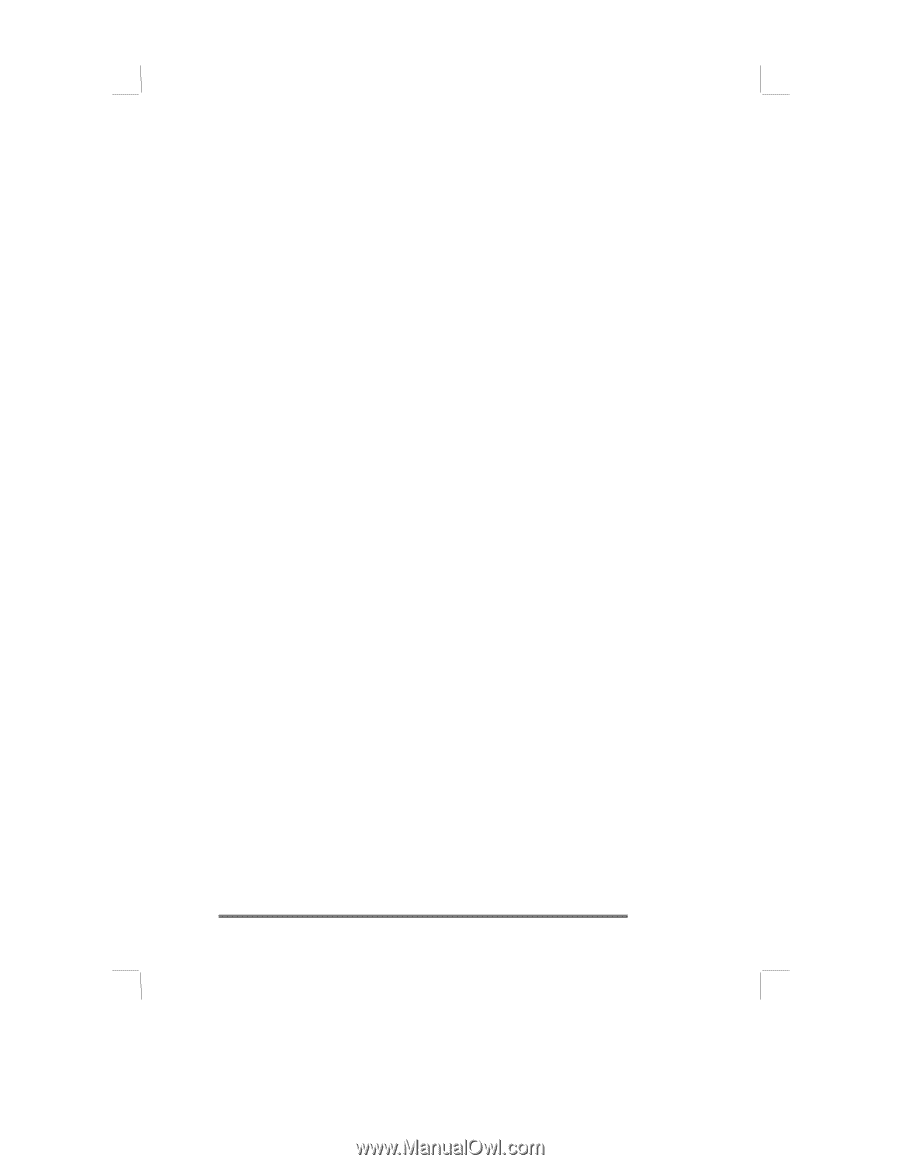Table of Contents |
iii
Table of Contents
Table of Contents
Table of Contents
Table of Contents
Table of Contents
Table of Contents
Table of Contents
Table of Contents
................................
................................
................................
................................................................
................................
................................
................................................................
................................
................................
......................................
......
......
......
iii
iii
iii
iii
1 | Welcome
1 | Welcome
1 | Welcome
1 | Welcome
................................
................................
................................
................................................................
................................
................................
................................................................
................................
................................
...................................................
...................
...................
...................
1
What’s in the box
............................................................
1
Using the manual
...........................................................
2
Using HP Jornada’s built-in programs
..........................
2
Finding more information
..............................................
4
Registering the HP Jornada
..........................................
5
Understanding conventions
...........................................
5
2 | Setting up
2 | Setting up
2 | Setting up
2 | Setting up
................................
................................
................................
................................................................
................................
................................
................................................................
................................
................................
................................................
................
................
................
7
Identifying the hardware features
................................
7
Using the Action button
...............................................
10
Using the stylus
............................................................
10
Setting up for the first time
.........................................
10
Caring for the HP Jornada
...........................................
13
3 | Managing battery power
3 | Managing battery power
3 | Managing battery power
3 | Managing battery power
................................
................................
................................
................................................................
................................
................................
...............................................
...............
...............
...............
15
Maintaining power to the HP Jornada
........................
15
Viewing the remaining battery power
.........................
16
Charging the main and backup batteries
...................
16
Changing the main battery
..........................................
17
Using Power Properties
................................................
18
Optimizing battery life
.................................................
20
4 | Learning about the buttons, hard icons, and settings
4 | Learning about the buttons, hard icons, and settings
4 | Learning about the buttons, hard icons, and settings
4 | Learning about the buttons, hard icons, and settings
.....................
.....................
.....................
.....................
21
Turning the HP Jornada 430/430se on and off
...........
21
Locking the hardware buttons
.....................................
22
Using the hard icons
.....................................................
22
Adjusting settings
.........................................................
23
Using HP settings
.........................................................
24
Using HP security
.........................................................
28
5 | Learning to use the desktop
5 | Learning to use the desktop
5 | Learning to use the desktop
5 | Learning to use the desktop
................................
................................
................................
................................................................
................................
................................
........................................
........
........
........
33
Using the Active Desktop
.............................................
33
Using the Start Menu and taskbar
..............................
35
Using the command bar
...............................................
36
Typing, writing, and drawing on the HP Jornada
......
36
Closing applications
......................................................
39
Finding files and documents
........................................
40
Finding information
.....................................................
40
Viewing information
.....................................................
41
Learning the shortcuts
.................................................
41