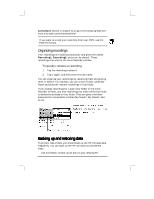HP Jornada 430/430se HP Jornada 430/430se Palm-size PC - (English) User Guide - Page 96
Adding, Adding sounds, sounds, Adding desktop wallpaper, desktop wallpaper
 |
View all HP Jornada 430/430se manuals
Add to My Manuals
Save this manual to your list of manuals |
Page 96 highlights
90 Hewlett-Packard Jornada 430/430se Palm-size PC Adding sounds The HP Jornada plays sounds (.wav files). You can copy a new sound file from your desktop PC to the HP Jornada without converting the file. To add sounds 1. Connect the HP Jornada to a desktop PC. 2. On the File menu of the ActiveSync window, click Explore. Windows Explorer opens the Mobile Device folder. 3. Drag the .wav file you want to copy from its location on your desktop PC to the Mobile Device folder. To use the new sound 1. On the HP Jornada Start menu, tap Settings, and then tap Volume & Sounds. 2. Tap the Sounds tab. 3. Choose an event name from the Event name list. 4. Choose the new sound from the Event sound list. 5. Tap OK. Adding desktop wallpaper The HP Jornada can display Windows CE bitmaps (.2bp files). You can copy Windows CE bitmap images from your desktop PC to the HP Jornada without converting the files, and you can use these images as desktop wallpaper on your Windows CE desktop. To add desktop wallpaper, use the same procedure as for adding sounds (see the previous section). To use the new wallpaper 1. On the HP Jornada Start menu, tap Settings, and then tap Display. 2. Choose the Display wallpaper radio button.